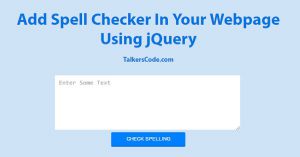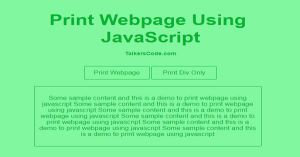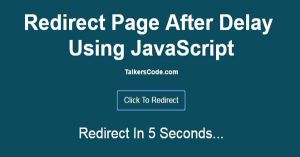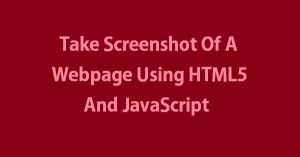Add jQuery DatePicker In Your Webpage
Last Updated : Jul 1, 2023
In this tutorial we will show you how to add jQuery datepicker in your webpage using jQuery UI you have to download it to add jQuery DatePicker.

CHECK OUT THIS TUTORIAL LIVE DEMO →
To Add jQuery DatePicker It Takes Only One Step:-
- Make a HTML file and define markup and scripting
Step 1. Make a HTML file and define markup and scripting
We make a HTML file and save it with a name date_picker.html
<html>
<head>
<script src="jquery.js"></script>
<script src="jquery-ui.js"></script>
<link rel="stylesheet" href="jquery-ui.css">
<script>
$(function()
{
$( ".date" ).datepicker({
dateFormat : 'dd/mm/yy',
showOn: "both",
buttonImage: "images/date_picker.gif",
buttonImageOnly: true,
buttonText: "Select date"
});
});
</script>
</head>
<body>
<div id="wrapper">
<input type="text" name="date" class="date" readonly placeholder="DD/MM/YYYY"/>
</div>
</body>
</html>
In this step we create a text field to display datepicker when user clicks on text field and we insert all the files like jQuery.js, jquery-ui.js and jquery-ui.css to show datepicker. You may also like add spell checker in webpage using jQuery.
Thats all, this is how to add jQuery datepicker in your webpage. You can customize this code further as per your requirement. And please feel free to give comments on this tutorial.
I hope this tutorial on add datepicker using jquery helps you and the steps and method mentioned above are easy to follow and implement.