In an age when collaboration, working remotely, and having access to invisible information is critical to success, designers have more tools than ever to streamline the design process.
So which one is the best? That’s a matter of perspective and personal preference.
In the fast-paced world of digital design and development, new tools and productivity apps are popping up every day.
They’re designed to make our work lives easier, more streamlined, and more efficient.
As designers, we’re always looking for the next big thing. Something that will make our work faster, easier, and more efficient.
The eternal search for the perfect design tool continues. Thanks to digital, there are more tools than ever before. So which one should you choose?
We have to admit that there is no such thing as a perfect design tool.
Each of them has its pros and cons, and your choice should depend on the type of project you’re working on.
With so many choices out there, finding the perfect workflow tool can be challenging. However, if you’re a designer who thrives on streamlining your creative process, this article is for you!
Here we cover everything you need to know about the Eagle App productivity app and how it can supercharge your design workflow. So let’s dive deeper into the Eagle App tool.
What Is Eagle App?
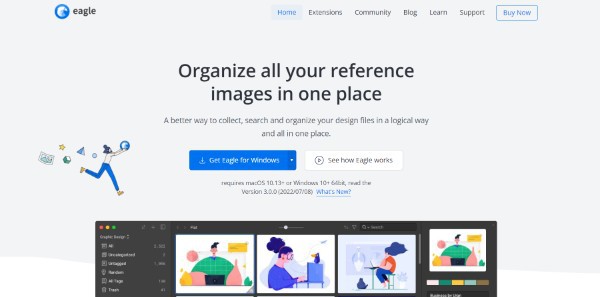
Eagle App tool lets users manage and analyze their pictures, videos, gifs, stickers, and all digital formats with ease.
On Windows and macOS, it displays 81 types of stock files and 90 types on macOS.
All of your design files can be collected, searched, and organized in a logical way and in one place with Eagle.
Eagle is your best choice if you want to organize images and ideas. It solves a multitude of issues in a timely and stylish manner, especially when you have a lot of pictures to collect.
Every time you have to collect pictures, you have to go through a series of procedures, which is time-consuming.
It's not simple to remember where you have all your design files, and it's difficult to find the right one at the right time.
It can be quite time-consuming to organize and categorize your pictures. To find your pictures as quickly as possible, organize and label them logically.
Look for inspiration for your next project by searching for images based on color, image format, or other factors.
Let’s focus on some of the features that make Eagle App one of the best productivity tool.
Features Of Eagle App Overview :-
Saving screenshots and capturing pages
The app’s main function is to capture images. You can choose a general save option if you want to quickly store an image in the device’s gallery.
Alternatively, you can also choose to save an image in a specific location — on your computer, Dropbox account, OneDrive account, etc.
If you want to save a full-page screenshot, you can do so with the click of a button.
A menu pops up where you can select the image format (JPEG or PNG), the quality of the image, and whether the browser’s URL should be saved.
You can also set up a keyboard shortcut for taking a full-page screenshot.
Manage and sort by tag, category, colors, etc
With Eagle, you can easily navigate and sort different types of files. You can create a tag for each file so that you can search for it later with ease.
You can also choose to add a category or color to each file to make the sorting process even more accessible.
Eagle lets you create as many folders as you want and assign each file to one of them.
This way, you can keep your folders organized so that finding a particular file is quick and easy.
Managing and sorting files with Eagle can be a breeze. The app has a search bar where you can enter a specific tag or keyword to find the relevant files.
You can also select a specific folder and use the "View all" option to see all the files contained in it.
Variated import options
Eagle App offers users the option to import images from their computer or directly from a browser.
This can be extremely useful when it comes to managing your visual assets and gathering the images you need for a design or a blog post.
The browser’s import feature is extremely straightforward. You just have to click the "Import" button next to the browser’s URL and select the images you want to add to your collection.
If you decide to import images from your computer, you can use the option in the top menu.
Just select the files you want to add to your Eagle App library and they’ll be imported instantly.
Fleshed out, dragged, and dropped
Let’s say that you want to add an image to one of your categories. You can do so by clicking the button and selecting the category.
However, if you want to add an image, video, or PDF file, you can use the drag and drop function instead.
Just select the file you want to add, click and hold the "drop" button, and then select the category you want to assign the file to.
This feature can also be useful if you have a lot of files in your collection. You can select multiple files, drag and drop them to their appropriate categories, and save yourself a ton of time.
Advantages Of Using Eagle App :-
Using Eagle as a cloud solution
Eagle App can help you organize your visual assets in such a way that you can easily access them anywhere and share them with your team.
What’s more, with the app’s cloud solution, you can store all your images online and access them from any device.
You can create individual folders for each project you’re working on to organize your images more efficiently.
You can also use tags to make your images easier to search for. All images are automatically saved to your device, but you can also choose to store them in the cloud.
To do so, click the "Upload" button and select the images you want to upload. After that, click the option to select the folder where you want to store the files.
Browser extensions
Eagle App also has browser extension that let you automatically save images you come across while browsing the web.
The extensions are available for both Chrome and safari, so if you’re looking for a solution to automatically save images on your computer, these extensions are for you
All you have to do is click on the extension’s icon and choose which folder you want to save the image in.
You can also select a specific image format, add tags, and choose a category for the file. You can also change these settings after installing the extension.
user-friendly interface
The app’s user interface is simple, straightforward, and easy to navigate through. The main screen of the app shows all your visual assets, including images, videos, and PDF files.
It also contains a search bar where you can enter a particular tag or keyword to find a file you’re looking for.
Since all visual assets are displayed on one screen, you can easily see what you have in your collection and which files you need to work on next.
You can also use the "View all" option to look at all your visual assets at once.
Affordable

The best part about Eagle App is that it is affordable. The application is packed with useful features, and it comes with no hidden fees.
You can use it for as long as you like, and there are no limits when it comes to the number of images, videos, PDFs, or other files you want to store in your account.
Did you know why there is no limit on such things? because there is no subscription model. Yes, that’s right, there is no subscription model.
It is a one-time purchase of software. Want more? Each software can be used for two devices, whether it's Windows or macOS.
The pricing starts at $29.95 for one purchase. That’s why we told you in advance that it was affordable.
There is also a 30-day free trial available and a 30% discount for students. So visit the site as soon as you can to purchase it.
Conclusion :-
Eagle is an innovative and efficient way to collect, organize, and categorize your digital content. It can handle massive amounts of design files with ease and style.
Collecting photographs is a nightmare, especially if you have to cross several hurdles to create them.
The Eagle solves all your image and idea needs with agility and grace. Moreover, for a designer or student learning graphic design, it is without a doubt a great tool for them.
RELATED REVIEWS
- Content Refined Review - A Comprehensive Solution for Content Creation & Refinement
- Rocket Content AI - Revolutionizing Content Creation with Artificial Intelligence
- Uranium Backup Review - One Of The Best Backup Software
- Supremo Remote Desktop Review - Better Than Its Competitors
- Eagle App Review - One Of The Best Productivity Tool




