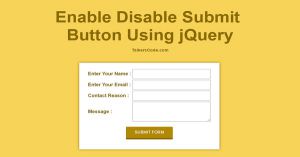Show Button On Hover Using HTML And CSS
Last Updated : Jul 1, 2023
In this tutorial we will show you how to show a button on hover using HTML and CSS. This method is very useful for saving webpage space and it also gives a modern look to your webpage.
We use this method with images but you can use this method anywhere you want.You may also like zoom image on hover using CSS3.

CHECK OUT THIS TUTORIAL LIVE DEMO →
To Show Button On Hover It Takes Only Two Steps:-
- Make a HTML file and define markup
- Make a CSS file and define styling
Step 1. Make a HTML file and define markup
We make a HTML file and save it with a name show_button.html
<html> <head> <link rel="stylesheet" type="text/css" href="button_style.css"> </head> <body> <div id="wrapper"> <div id="image_div"> <p class="img_wrapper"> <img src="images/image1.jpg"> <span><input type="button" value="PLAY"></span> </p> <p class="img_wrapper"> <img src="images/image2.jpg"> <span><input type="button" value="PAUSE"></span> </p> <p class="img_wrapper"> <img src="images/image3.jpg"> <span><input type="button" value="RESUME"></span> </p> </div> </div> </body> </html>
In this step we add three images and then create three buttons to show.
We use images because we want to show button when user hover on images you can use anything you want in place of images and wrap both image and button in <p> tag it is must to have a container for image and button other wise your button will not going to be show over image.
You may also like enable disable submit button using jQuery.
Step 2. Make a CSS file and define styling
We make a CSS file and save it with a name button_style.css
body
{
text-align:center;
width:995px;
margin:0 auto;
padding:0px;
font-family: "Myriad Pro","Helvetica Neue",Helvetica,Arial,Sans-Serif;
background-color:#E0F2F7;
}
#wrapper
{
margin:0 auto;
padding:0px;
text-align:center;
width:995px;
}
#wrapper h1
{
margin-top:150px;
font-size:55px;
color:#0489B1;
}
#wrapper h1 a
{
color:#0489B1;
font-size:18px;
}
#image_div .img_wrapper
{
width:180px;
position:relative;
display:inline-block;
}
#image_div .img_wrapper img
{
width:100%;
}
#image_div .img_wrapper:hover img
{
-webkit-filter: blur(1.7px);
}
#image_div .img_wrapper span
{
display:none;
position:absolute;
top:40px;
left:30px;
}
#image_div .img_wrapper:hover span
{
display:table-cell;
}
#image_div .img_wrapper span input[type="button"]
{
width:120px;
height:40px;
background-color:#00BFFF;
border:none;
color:white;
font-weight:bold;
font-size:17px;
}
In this step we use simple styling to show button over image when user hover on image.
One of the most important thing we use is position:relative in img_wrapper and position:absolute in span so that our button will be shown inside the image container.
You may also like display
text over image.
That's all, this is how to show button on hover using HTML and CSS.You can customize this code further as per your requirement. And please feel free to give comments on this tutorial.
I hope this tutorial on show button on hover helps you and the steps and method mentioned above are easy to follow and implement.