WordPress Themes Free Download Professional
Last Updated : Mar 11, 2024
IN - WordPress | Written & Updated By - Ashish

In this article we will show you the solution of WordPress themes free download professional, WordPress themes are simple to install, but remember that if you activate a new theme, your WordPress website will look and behave differently.
The following checklist can help you make sure you are ready to change WordPress themes if you are switching from one theme to another.
In the case of starting a new WordPress website, you only need to install a theme.
Using the first method, you can install free themes only from the WordPress.org theme directory. There may be some themes that require additional settings.
If your theme does not include a theme options panel, you will need to make your changes through the WordPress customizer.
You can only upload themes to WordPress.org if you're self-hosted. Those who use WordPress.com won't be able to see this option because it limits them.
Custom themes can only be uploaded to WordPress.org websites that are self-hosted.
Step By Step Guide On WordPress Themes Free Download Professional :-
- For those who are looking to install a free WordPress theme, you can visit the WordPress.org themes directory from within your WordPress dashboard.

- Using the WordPress admin area, you can browse the directory. Theme additions can be made by clicking Add New under Appearance » Themes.

- There are three options available on the next screen: Popular, Latest, or Favorites.
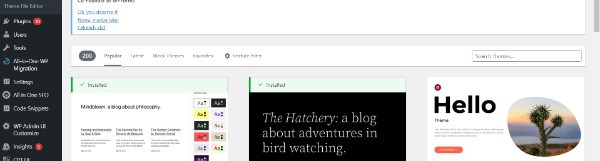
- Simply type the name of the theme you want into the ‘Search themes...’ field if you already know what it is.
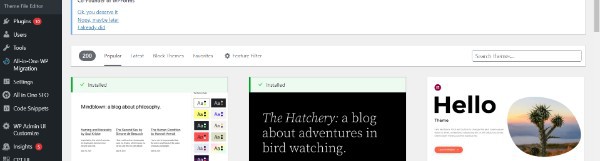
- A theme can be sorted by various characteristics by clicking the ‘Feature Filter’ link.

- In addition to sorting themes by subject, you can sort them by specific features and layout as well.
- Based on your search criteria, we have found themes that match your criteria. Our case was based on the theme Astra.

- You can install a theme by hovering your mouse over its image when you see it. Upon clicking this, you will be able to access the buttons for Install, Preview, and Details & Preview.
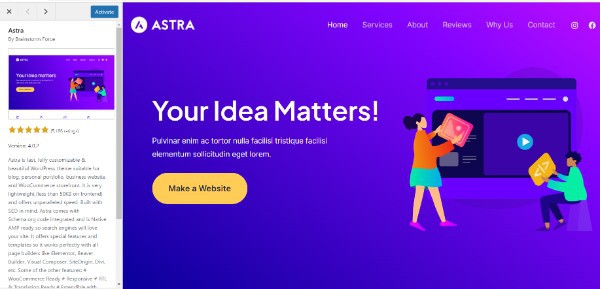
- By clicking the Install button, you will be able to access the installation process.
- Your theme has now been installed by WordPress.
- WordPress will display a success message when your theme is ready.
- There will also be an Activate button and a Live Preview button displayed on WordPress.

- Once the theme has been activated, you will be able to use it on your WordPress website. Theme installation and activation have now been completed.
- The new theme will now be displayed when you visit your site.
- Depending on the theme, you may need to configure additional settings.
- There may be some WordPress plugins you need to install, demo data you need to download, or settings to review.
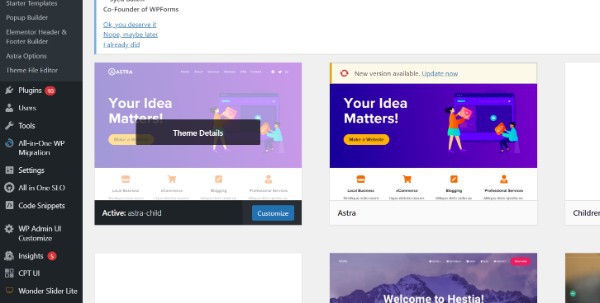
- The onscreen instructions can be followed. In the Astra theme, you will see a section called 'Astra Options'.

- A WordPress theme customizer is also available for editing your theme.

- Choosing Appearance » Customize will allow you to do so.

Conclusion :-
The following checklist can help you make sure you are ready to change WordPress themes if you are switching from one theme to another.
In the case of starting a new WordPress website, you only need to install a theme.
I hope this article on WordPress themes free download professional helps you and the steps and method mentioned above are easy to follow and implement.













