WordPress Link To Internal Page
Last Updated : Mar 11, 2024
IN - WordPress | Written & Updated By - Pragati

In this article we will show you the solution of WordPress link to internal page, in order for the internet to function, links are essential. An information World Wide Web is formed by linking websites and web pages.
If you visit a website without any links to click, you won't have anything to do.
If you want to return to the previous page, you will have no choice but to use the back button on your browser.
There are a number of elements on a page that provide one way or another for you to navigate from one page to another or from one website to another.
You will provide links on your WordPress website that will lead visitors to additional information.
Linking to your blog posts and pages is simple in WordPress thanks to the block editor.
In the visual editor and traditional editors, users can add a links much faster by just copying the Link into the keyword phrase.
Begin by copying the URL of the page to which you would like to link. Once you've chosen an anchor text, highlight it within your post.
For easier management of internal linking, we use the AIOSEO plugin.
The plugin has been used by more than 3 million websites, making it one of the best WordPress SEO plugins.
Using their Link Assistant feature, they find internal linking opportunities across your entire website.
Step By Step Guide On WordPress Link To Internal Page :-
- For easier management of internal linking, we use the AIOSEO plugin. The plugin has been used by more than 3 million websites, making it one of the best WordPress SEO plugins.

- Posts and pages can be edited or created.

- After that, highlight the text to which the link should be added. The anchor text for this link is the text that is chosen for the link. Now you can select the toolbar's 'Link' button.
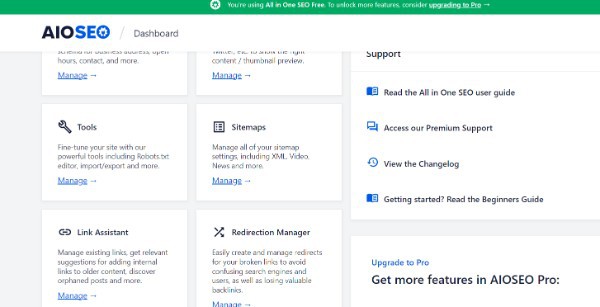
- The URL box will be available for you to enter. Web addresses are referred to as URLs.
- It is very simple to link to a post or a page by simply copying and pasting its URL.
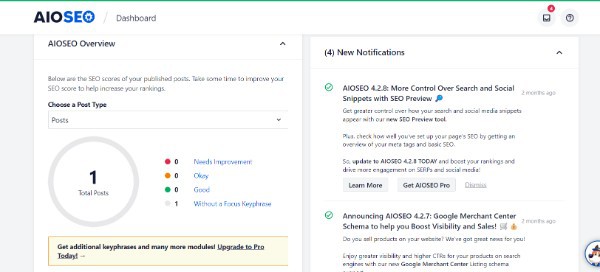
- Your link will be added to your post once you click the "Submit" button or press Enter.
- You may be able to find the post or page easier if you link to it on your own site. Type a few words from your title and WordPress will find it.
- After clicking the title of the desired post or page, the link will be added automatically.
- Toggle the "Open in new tab" toggle if you want your link to access in a new tab.
Conclusion :-
There are a number of elements on a page that provide one way or another for you to navigate from one page to another or from one website to another.
You will provide links on your WordPress website that will lead visitors to additional information.
Linking to your blog posts and pages is simple in WordPress thanks to the block editor.
I hope this article on WordPress link to internal page helps you and the steps and method mentioned above are easy to follow and implement.













