WordPress Change Admin URL In Database
Last Updated : Mar 11, 2024
IN - WordPress | Written & Updated By - Amruta

In this article we will show you the solution of WordPress change admin URL in database, your WordPress site's domain name can be changed whenever you like, but you must make a few crucial settings before you can do so installation of WordPress from one Web address to another.
Case #1: Relocating to a new directory
When a WordPress website relocates to a new directory, that is the first instance.
This could mean moving from the main domain to a subdirectory. From example.com to example.com/blog, or from subdirectory to the main domain: www.example.com/blog to www.example.com
Since WordPress is set up to use the old URL, logging in is not possible if your domain has already been moved to a new URL.
Case #2: Adding or removing the www
If you want to change your domain's www setting, you should update your URLs.
When you view your site after modifying the URL, you may encounter a browser redirect error. The message might read "Too many redirects" and "The page isn't properly redirecting."
Case #3 — Including 'https' in the URL
The beginning of the URL switches from https to http if an SSL certificate is being used.
If you have already made this modification, you are unable to log in because WordPress is set up to use the previous URL.
Case #4 — Changing domains
The final scenario is that a WordPress site transfers from one hosted domain to another.
Step By Step Guide On WordPress Change Admin URL In Database :-
- To access phpMyAdmin, go to the "Databases" section of your web hosting act as access and log in.

- This will immediately start the phpMyAdmin programme, which provides a web-based interface for editing MySQL databases.
- First, in the left-hand column, select your WordPress database. This will show tables from your WordPress database.

- Then, select the 'wp options' column.
- Since you can change the database prefix for WordPress, it may be something different than the default value of "wp_."
- Rows will now appear within the options table. Find the 'option name' column, where'siteurl' and 'home' will be listed.
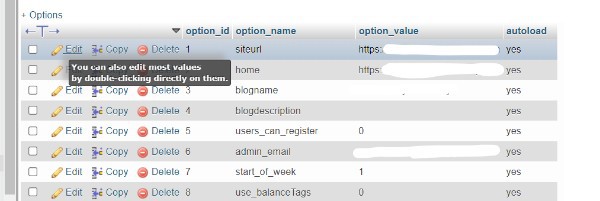
- Change the name of the options
- First, enter the new site URL in the "option value" field by clicking the pencil "Edit" icon to a left of the each row.
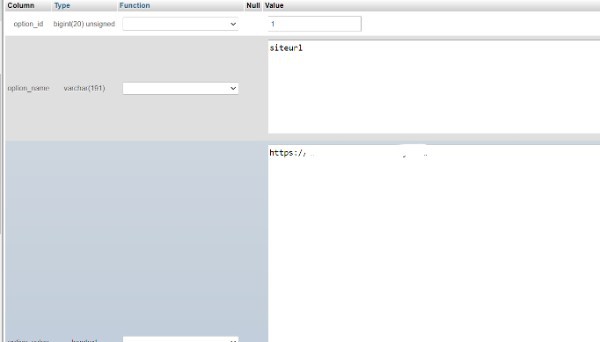
- The name of the option labelled "home" may be found by swiping down the options table.
- Then, and save your database changes, click the "Go" button inside the bottom right corner.

- You can now visit their website to ensure that everything is working properly.
Conclusion :-
As a result, we have successfully learned how to WordPress change admin URL in database.
WordPress stores all of its data, including site URLs, in the MySQL database.
Therefore, you must modify some information in MySQL if you ever need to change the URL for your WordPress site.
I hope this article on wordpress change admin url in database helps and the steps and method mentioned above are easy to follow and implement.













