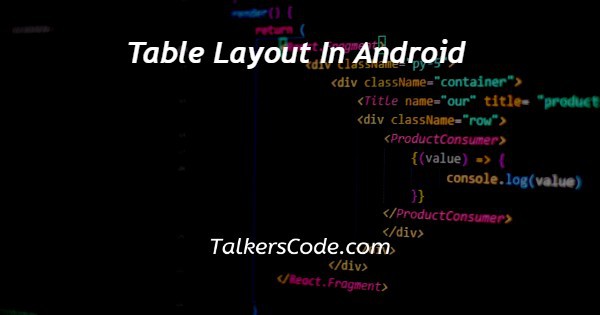In this article we will show you the solution of table layout in android, a table layout in Android is a type of graphic user interface (GUI) element used in order to display information in a tabular format, much like an HTML table.
A table layout is made up of a grid of columns and rows where each cell is capable of holding any kind of view, including text, graphics, or other GUI components.
The TableLayout class, a subclass of ViewGroup, is used to construct table layouts in Android.
The TableRow object, which has the ability to have one or even more views as in its child elements, serves as a representation of each row in such a table layout.
A TableLayout class also offers a number of methods for dynamically adding columns and rows at runtime, making it simple to change the layout based on shifting data.
Groups of views will be grouped into columns and rows using the Android TableLayout.
To create a table row, use the <TableRow> element. Each row has one or more cells that can each accommodate a single View object.
Its child View components are displayed in columns and rows using the Android TableLayout ViewGroup subclass.
There are no border lines visible between the rows, columns, or cells, and all of the child elements will be arranged into rows and columns.
Each row in TableLayout has the same amount of columns as cells, and it performs nearly identically to an HTML table.
Android's TableLayout will arrange its child items in rows and columns without displaying extra border lines for the aforementioned elements.
The Android TableLayout functions similarly here to the HTML table and has as many columns as that of the row that has the most cells.
TableLayout can be compared to a table> element, and TableRow to a tr> element.
The row that has the largest columns determines how many columns a table has, and by default, the broadest cell in each column determines how wide a column is.
Columns can be set up to either stretch or shrink (or both) in order to change in size in relation to a parent TableLayout. A single cell can also be set up to span several columns.
Step By Step Guide On Table Layout In Android :-
package com.example.tablelayout;
import android.os.Bundle;
import android.app.Activity;
import android.view.Menu;
public class MainActivity extends Activity {
@Override
protected void onCreate(Bundle savedInstanceState) {
super.onCreate(savedInstanceState);
setContentView(R.layout.activity_main);
}
@Override
public boolean onCreateOptionsMenu(Menu menu) {
getMenuInflater().inflate(R.menu.activity_main, menu);
return true;
}
}
- Table rows can be defined using the table layout function.
- Then we create layout width and height using Android layout parent match.
- Then we give padding left and right to the program.
- Once the program has been closed, we return to the main screen.
- Then we Inflate the menu; this adds items to the action bar if it is present.
Conclusion :-
The TableLayout container view's main function is to enable the arrangement of user interface elements on the screen in a table-like structure with rows and columns.
A TableRow instance occupies each row in a TableLayout, and each cell in a table row is subdivided into child views, one for each cell.
I hope this article on table layout in android helps you and the steps and method mentioned above are easy to follow and implement.