Password Protect WordPress Page Plugin
Last Updated : Mar 11, 2024
IN - WordPress | Written & Updated By - Amruta

In this article we will show you the solution of password protect WordPress page plugin, WordPress websites are built on the foundation of pages and posts.
Your website will need pages, posts, or both to function properly, no matter what it's for.
Pages and posts differ in some ways, but they are pretty similar in terms of editing and creating.
It is important to remember that every time you create or edit a page or post, you are also making changes to your WordPress website.
If you're creating a WordPress site, chances are you're constantly creating and assessing new content to see which pages boost user traffic and search seo rankings the most.
In order to keep unauthorized users from accessing, altering, or removing material before you're ready to distribute pages or make crucial changes, it's imperative to safeguard these postings.
But how can you secure WordPress with a password? WordPress, thankfully, makes it simple with such a quick and easy built-in tool.
The content management system (CMS) has built-in password capabilities to help secure websites from unauthorized users and alteration, while site owners might invest a lot of time and effort in full security measures.
Despite ongoing attempts to substitute password protection with more robust and trustworthy security products including two-factor authentication or location-based connect approval, recent research concludes that "password authentication remains ubiquitous."
Simple mechanisms that are well-understood and simple to use, like password protection, are better than more complex defence strategies since they frequently create more issues than they address.
While passwords have a poor reputation for being frequently compromised, a large part of the problem stems from poor password shortlisting.
Users can significantly reduce digital risk by carefully selecting their preferred passwords, not using them all over multiple sites, and adopting a policy of frequent password change.
Step By Step Guide On Password Protect WordPress Page Plugin :-
- Log into one WordPress dashboard, click "Plugins" in the sidebar, and then click "Add New." Look again for PPWP plugin, install it, and then click "Activate."

- The plugin will add a "Password Protect WordPress" section to your sidebar. Select "Storewide Security" to see your choices after expanding the subsection by clicking on it.
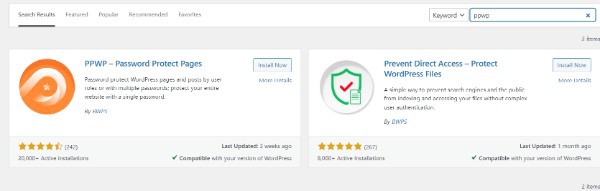
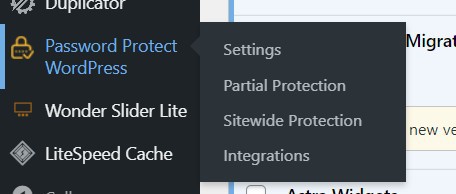
- You will then be required to provide a password. The transformation will be effective immediately, so make sure you're ready to transform your website completely private! Also, remember to save your password somewhere.

- Completed! Your website has been password protected.
Conclusion :-
Despite ongoing attempts to substitute password protection with more robust and trustworthy security products including two-factor authentication or location-based connect approval, recent research concludes that "password authentication remains ubiquitous."
Simple mechanisms that are well-understood and simple to use, like password protection, are better than more complex defence strategies since they frequently create more issues than they address.
I hope this article on password protect WordPress page plugin helps you and the steps and method mentioned above are easy to follow and implement.













