JavaScript Get Current Scroll Position
Last Updated : Mar 11, 2024
IN - JavaScript | Written & Updated By - Dikshita
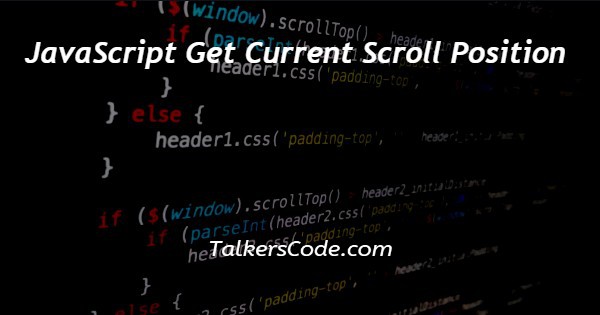
In this article we will show you the solution of JavaScript get current scroll position, the capability to retrieve a webpage's current scroll position is one of the many potent functionalities that JavaScript offers web developers.
The term "scroll position" describes the position of the viewable region within a scrollable element or the complete document, both vertically and horizontally.
JavaScript developers can create dynamic and interactive online experiences by gaining access to the scroll position.
Understanding and utilising the scroll position is crucial when developing fluid scrolling animations, setting off actions when users reach particular scroll positions, or creating responsive layouts.
JavaScript offers a number of attributes and methods to determine the scroll position currently being used.
The most frequently used property is window.scrollY or window.pageYOffset, which gives the amount of vertical scrolling that has occurred for the document.
Similar to this, window.scrollX returns the position of the horizontal scroll. Now we'll talk about the javascript get current scroll position concept.
Step By Step Guide On JavaScript Get Current Scroll Position :-
<!DOCTYPE html>
<html>
<head>
<title>Scroll Position Example</title>
</head>
<body>
<h1>Scroll Position Example</h1>
<p>Scroll down the page to see the current scroll position in the console.</p>
<script>
// Function to get the current scroll position
function getCurrentScrollPosition() {
// Check if the page has a scrollable element
if (window.pageYOffset !== undefined) {
// Most modern browsers
return window.pageYOffset;
} else {
// For older browsers that don't support pageYOffset
var doc = document.documentElement || document.body.parentNode || document.body;
return doc.scrollTop;
}
}
// Event listener to detect scroll
window.addEventListener("scroll", function() {
// Call the function to get the current scroll position
var scrollPosition = getCurrentScrollPosition();
// Output the scroll position in the console
console.log("Current scroll position:", scrollPosition);
});
</script>
</body>
</html>
- In order to let the browser know that we are utilising HTML5, we begin by defining the document type declaration (!DOCTYPE html>).
- The complete HTML document is contained within the html> element.
- The title of the webpage is set using the <title> element in the <head> section, and it will appear in the title bar or tab of the browser.
- The viewable content of the webpage is located in the body> section.
- As the page's primary heading, the text "Scroll Position Example" is displayed in the <h1> heading element found inside the body> tag.
- After the title, there is a <p> paragraph element that gives the user instructions and encourages them to scroll down the page to view the console's current scroll position.
- We define a JavaScript function called getCurrentScrollPosition() inside the <script> tags.
- A scrollable element on the page is determined by this function.
- It uses window.pageYOffset to return the current vertical scroll position when it is supported (most recent browsers).
- If not, it resorts to utilising document.documentElement.scrollTop or document.body.scrollTop to support older browsers.
- The window object's scroll event is then connected to an event listener.
- The built-in callback function is activated when the user scrolls the page.
- To obtain the current scroll position and save it in the scrollPosition variable, we call getCurrentScrollPosition() within this function.
- Finally, we display the scroll position in the console along with a helpful message using console.log().
- This enables us to see the scroll position while the page is scrolled down.
Conclusion :-
As a result, we were able to understand the idea of javascript get current scroll position.
We also discovered that retrieving a webpage's current scroll position is simple and quick with javaScript.
Developers can access the vertical scroll position by using properties and methods like window.scrollY or window.pageYOffset.
I hope this article on JavaScript get current scroll position helps you and the steps and method mentioned above are easy to follow and implement.













