Insert Data Into WordPress Database Table From A Custom Form
Last Updated : Mar 11, 2024
IN - WordPress | Written & Updated By - Ashish

In this article we will show you the solution of insert data into WordPress database table from a custom form, PHP is the programming language used in WordPress, and MySQL serves as the database management system.
However, a fundamental comprehension of the two could aid you in problem-solving and deepen your comprehension of how WordPress operates (behind the scenes).
A database is an organized method for storing and retrieving data. A database enables programmable data management by software.
For instance, the programming language PHP is used by WordPress to store or retrieve information from the database.
A WordPress database contains articles, pages, comments, categories, keywords, custom post types, users, and other settings.
WordPress searches this database after installation to dynamically create Html files for your blog or website.
Because you don't have to generate a new.html file for every page you wish to build, WordPress is incredibly powerful. Everything is handled dynamically by WordPress.
WordPress employs MySQL, a program installed on the WordPress web host, just like its database management tool. On the same server is also where the WordPress database is kept.
However, the majority of shared hosting setups do not allow access to this address. You could use command prompt tools to find the database if you have a dedicated server or a VPS hosting plan, though.
Step By Step Guide On Insert Data Into WordPress Database Table From A Custom Form :-
- You must first start phpMyAdmin before choosing your WordPress database. When your WordPress tables are displayed, you must click the "Browse" link next to the "wp users" table.

- You will now see the rows of the wp users table in phpMyAdmin.


- Select the "Insert" link from the top menu by clicking it now.

- You will then be presented with a form to complete in order to add a new member to your WordPress website.
- Here is how each field on this form should be completed. ID - This one is automatically produced, so you can ignore it. Your WordPress username will be user login, which you'll use to sign in.
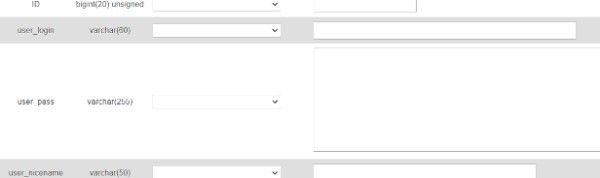
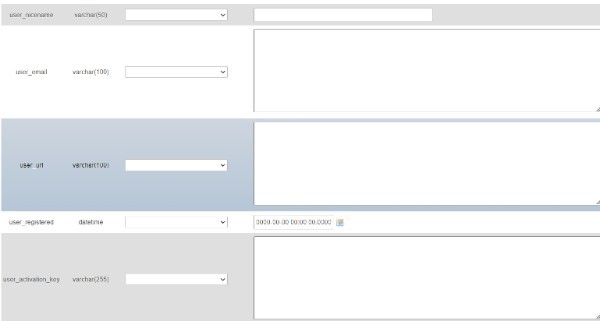
- In the user pass field, type your WordPress password and choose the MD5 function from the function column.
- The URL-friendly username you may use to log in is user nicename.
- Enter a working email address for user email if you want to receive WordPress notifications and emails for password resets. User url: Enter the URL of your website here, or leave it empty.

- In order to automatically insert the current time, you must choose the CURRENT TIME option in the function column for user registered.
- You can omit the user activation key field, which is used to confirm user registration. user status - You can also exclude this information from your submission.
- The user's full name can be entered here if you wish it to appear on the articles. You can exclude it entirely as well.
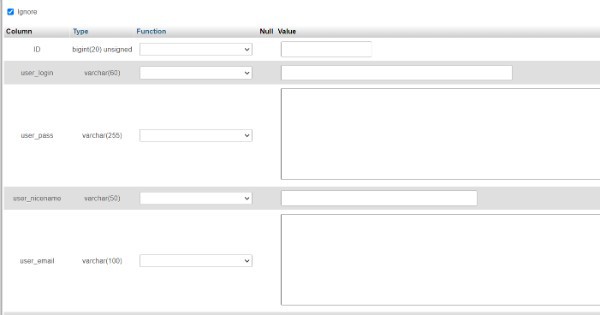
- Clicking the Go button after completing the form will add it to your WordPress website. To insert the data, PhpMyAdmin will now execute the MySQL query.

- Although the user has been added, he or she does not currently hold the job of administrator on your WordPress website. Another database called wp user-meta stores this information.
- We must locate the user ID before we can designate this user as an administrator. You can view a row with your recently added user and their user ID by clicking the 'Browse' option next to the wp user’s table.
Conclusion :-
As a result, we have successfully learned how to insert data into wordpress database table from a custom form.
WordPress will ask you for a database design, host, user, and password when you initially install it.
The configuration file wp-config.php contains this information. WordPress creates tables during installation and stores default configuration data within these tables using the database information you give.
I hope this article on insert data into WordPress database table from a custom form helps you and the steps and method mentioned above are easy to follow and implement.













