How To Use Shortcode In WordPress PHP
Last Updated : Mar 11, 2024
IN - WordPress PHP | Written & Updated By - Dikshita

In this article we will show you the solution of how to use shortcode in WordPress PHP, the use of shortcodes in WordPress can enable dynamic content to be added to posts, pages, and sidebars.
A variety of WordPress plugins and themes allow the use of shortcodes for adding specialized content such as contact forms, image galleries, sliders, and more.
You can add dynamic content to posts, pages, and widgets in WordPress using code shortcuts. Square brackets are used to display them:
[myshortcode]
We should take a closer look at why shortcodes were introduced so we can better understand why they exist.
Using the WordPress filtering system, we ensure that no malicious code is inserted into the database through the posts and pages.
Therefore, posts can only be written in HTML, but PHP is not supported.
WordPress allows developers to register functions as shortcodes as a way of letting users add code to functions without any coding skills.
In WordPress, the code associated with the shortcode will be executed automatically.
The old WordPress Classic editor can be used to add shortcodes
When you use the classic editor, you can easily add shortcodes to your WordPress posts and pages.
The shortcode can be added to any post or page you wish.
If you want to display the shortcode anywhere in the content editor, you can paste it there. The shortcode must be placed on its own line.
In order for the code to run and return results, the first step was to create a function.
As soon as that was done, we created a new shortcode called 'greeting' and told WordPress to run the function we had created.
By inserting the code below into your posts, pages, and widgets, you will be able to add this shortcode:
[greeting]
You will see the desired output after running the function you created. A shortcode can be used in a variety of practical ways.
An AdSense banner will be displayed inside a shortcode in this example.
Afterwards, you'll be able to preview what the shortcode looks like on your post and page.
Using a shortcode, you can add a text or image to your WordPress post, page, or widget. Some WordPress themes come with shortcodes that can be used in them.
In order to achieve this, you must edit the theme files in WordPress. Our WordPress guide gives you step-by-step instructions on copying and pasting code.
Adding the following code to any WordPress theme template will allow you to add a shortcode.
<?php echo do_shortcode("[your_shortcode]"); ?>
Your theme template now displays a shortcode when it finds one.
Posts and pages can be dynamically populated with dynamic content and custom code via WordPress shortcodes.
In contrast, it requires some coding experience to create a custom shortcode.
Step By Step Guide On How To Use Shortcode In WordPress PHP :-
- Adding the shortcode requires editing the post and page where it will be displayed.
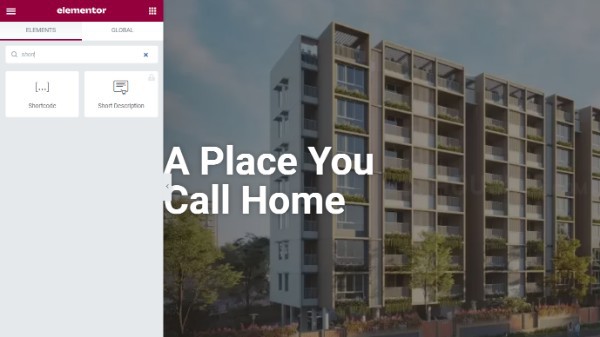
- Using the button to add blocks, you can then insert a shortcode block.

- Your shortcode can be entered in the block settings after you add the shortcode block.
- Many WordPress plugins, such as WPForms and OptinMonster, provide the shortcode for contact forms, email marketing forms, click-to-call buttons, and more.
- To see how the shortcode looks on your post or page, you can save your changes and preview your changes.

- Sidebar widgets can be added with a shortcode. A sidebar widget in WordPress can also be customized with shortcodes.
- Add a widget block called ‘Shortcode’ to your sidebar by visiting the Appearance » Widgets page.
- The widget now has a text area where you can paste your shortcode.
- Your widget settings will be saved once you click the 'Update' button.
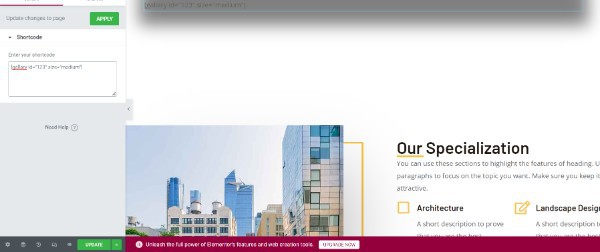
- When you have finished adding the shortcode to the sidebar widget, you can view the live preview on your WordPress website.
Conclusion :-
In your WordPress posts, pages, and sidebar widgets, you can now use the [my_ad_code] shortcode.
It will display the advertisement code automatically when the shortcode associated with it is run.
I hope this article on how to use shortcode in WordPress PHP helps you and the steps and method mentioned above are easy to follow and implement.













