How To Use Plugins In WordPress
Last Updated : Mar 11, 2024
IN - WordPress | Written & Updated By - Ashish

In this article we will show you the solution of how to use plugins in WordPress, one of the first queries you'll have when starting out with WordPress is, "How do I install a WordPress plugin?"
Well, there is a tonne of WordPress plugin advice on the internet—"buy this plugin, get that plugin!"—so let's move on.
Plugins are undoubtedly one of the main components that make WordPress so fantastic, thus you shouldn't definitely shun new plugins!
A WordPress plugin is a unique piece of software that gives every self-hosted WordPress site an extra kind of feature.
Without the requirement for coding expertise, you can "plug in" any piece of software to extend or add to current functionality on your website.
Depending on the functionality of the plugin, it may make minor adjustments or significant modifications to the way you site looks and functions.
Plugins might also be compared to your web browser's extensions. Installing an extension is as easy as downloading one.
One of the most important advantages of plugins is the simplicity with which you may add or delete them from your website without changing its core functionality.
Step By Step Guide On How To Use Plugins In WordPress :-
- Open your WordPress dashboard and choose "Plugins."

- Click the "Add New" button, which is located close to the top of a page.

- Locate your plugin with search The page that follows will display a list of highlighted and recommended plugins along with a helpful search area on the right, which is the one we'll use.

- The plugin you want to install should go in the search box.
- It's remarkable how this works because you aren't even required to type the plugin's whole name.
- Activate your plugin, Simply click the "Install Now" button once you find the plugin you're looking for in the list.Wp will download and set up the plugin for your site once you complete this.Similar to how you would add a new app on your phone, it works.
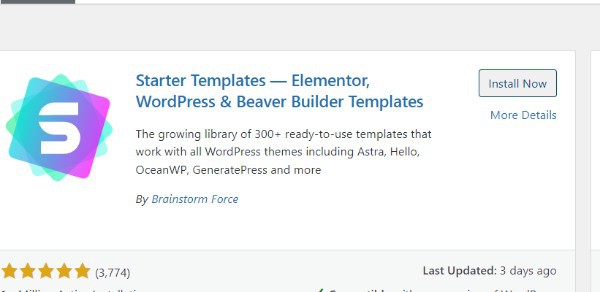
- Turn on the plugin, There is one more thing to do.As once installation is complete, select the "Activate Plugin" hyperlink that just appears.

- finished installing the plugin, All done! WordPress will inform you that now the plugin has indeed been active by placing a brief note there at top of the page.

Conclusion :-
Remember that only self-hosted WordPress websites can use plugins.
Themes are often available for websites to be customized in hosted versions of WordPress, such as WordPress.com (which is distinct from WordPress.org).
On these platforms, however, it is not feasible to freely add plugins in order to customize websites.
I hope this article on how to use plugins in WordPress helps you and the steps and method mentioned above are easy to follow and implement.













