How To Use Elementor In WordPress
Last Updated : Mar 11, 2024
IN - WordPress | Written & Updated By - Anjali

In this article we will show you the solution of how to use elementor in WordPress, elementor is a wordpress drag-and-drop page builder. this plugin lets you create beautiful pages by using a visual editor.
It's designed to assist you in quickly creating dynamic websites. all of the team members' professionals can use elementor.
Despite your lack of tech-savvy, you can still create content using the visual editor by dragging one of the 90-use widgets, which include buttons, star ratings, and progress bars.
With its rollback versions, custom attributes, and script optimization, wordpress is still the platform of choice for developers.
Anything can be built with elementor, from complete websites to specialized landing pages. a few decades ago, project managers, copywriters, and developers would frequently communicate back and forth while building a website.
Just updating a few small changes on your website took months.
marketer using wordpress's elementor page builder to create an seo-friendly and visually appealing website. there is no longer a requirement for coding knowledge to produce interesting websites.
With the help of page builders like elementor, non-programmers can quickly create any type of wordpress site they desire.
Step By Step Guide On How To Use Elementor In WordPress :-
- From the dashboard, navigate to plugins >add new.

- Type elementor into the search bar and look for elementor website builder. now, look for elementor in the wordpress dashboard to configure it.

- Choose the install now option. when the installation is finished, press the activate icon.
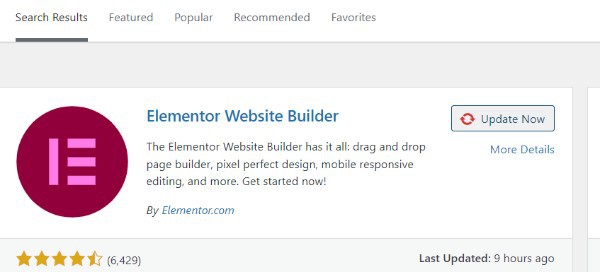
- Inside wordpress's plugin library, there is an elementor plugin card with an activate button.
- The site builder will be added to ones sidebar automatically. this sidebar menu item, however, is only used for accessing elementor's backend settings, not for editing your webpage.
- To begin, make a new website or post and select edit with elementor. modify with elementor icon in top toolbar of wordpress page
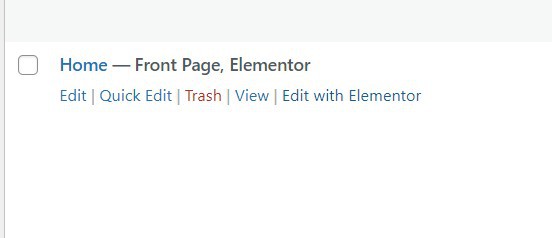
- Navigate to a elementor page editor. this is how your page will look:
- The elementor page editor is in editing mode, with a widget library on the left and the page's content on the right.
- Locate the elementor sidebar on the left, which contains all the drag-and-drop tools you can use to create your website.
- Before you begin dragging as well as dropping widgets, you should be aware that the elementor editor is made up of three major components sections, columns, and widgets. sections are the most substantial building blocks. widgets are stored within columns, which you can add as groups to sections.
- With sections and columns highlighted in a blue box, the editor will indicate where you may drag a widget. a widget cannot be dragged into the heading or the navigation bar.
- A section of the elementor editor has been highlighted in blue and is ready for editing. the blue handle on the widgets, sections, and columns is how you manage them. to edit the blocks, simply right-click the handle.
- Menu options for the elementor section editor include duplicate, save as template, and delete.
- When you're ready, just click, hold the mouse button, and drag a widget here to location where you want to add the new package. when you scroll towards the bottom of the webpage. an empty segment with the words "drag widgets here" is present at the bottom of a elementor page editor.
- To customise your pages, search for specific widgets. explore more sophisticated elements, such as animatronic headlines and testimonial carousels, or pick from more straightforward ones, like a heading or image gallery. elementor dashboard widget search bar
- In the left corner, click the hamburger menu, then site settings. you can change the default in this menu.
Conclusion :-
as a result, we have successfully learned how to use elementor in wordpress. With this wordpress plugin, you have access to a one-stop shop for managing every aspect of the look and feel of your website.
Motion effects, a variety of fonts, and improved background images are all customization options for your website that will help it reflect your brand.
I hope this article on how to use elementor in WordPress helps you and the steps and method mentioned above are easy to follow and implement.













