How To Use Ajax In WordPress Custom Plugin
Last Updated : Mar 11, 2024
IN - WordPress | Written & Updated By - Pragati

In this article we will show you the solution of how to use ajax in WordPress custom plugin, if your website's user base is engaged and active, you might question how you can give them a really engaging and rich web experience.
Real-time interaction with your audience can be a huge lure. Fortunately, adding interactive elements to your website can be done easily using Asynchronous JavaScript & XML (Ajax).
Using WordPress, you can even make the procedure simpler by utilizing an Ajax-based plugin.
Also, we'll show you how to start using Ajax in WordPress. Let's begin immediately! Ajax combines numerous programming languages, including HTML,CSS,JavaScript, and others.
It carries out behind-the-scenes tasks like receiving requests from a web browser, transferring them to a server,then returning the responses to the browser.
You won't be aware that Ajax is already at work as a web user. Simply said, you'll have a very participatory experience.
For instance, on your own website, you could use Ajax to display a real-time count of the number of logged-in people who have liked each of your postings.
Step By Step Guide On How To Use Ajax In WordPress Custom Plugin :-
- The SearchWP Living Ajax Lite Searching plugin, which is available for free, is the simplest way to add Ajax live search to WordPress.
- It instantly provides rapid search and integrates seamlessly with every WordPress theme.
- Installing and activating the plugin is the first thing we need to do.
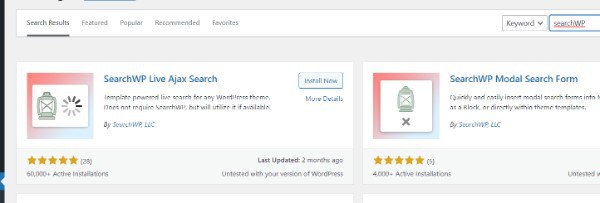
- When activated, the built-in Ajax live search function will be used by the default WordPress searching form. You can see instant search at action by going to your website and starting to type in the search bar.

- When the plugin is activated, all search fields on your website, including any personalized WordPress search forms, will automatically use live Ajax search.
- Although the majority of WordPress themes come with a built-in search bar, you could also wish to add a search bar to many other locations on your WordPress website.

- Updating the WordPress sidebar with Live Ajax Search.
- The WordPress sidebar is one of the most used places to put a search bar.
- This enables users to conduct a search from anywhere on your website.
- To add a search widget to WordPress, go to Appearance > Widgets.

- The various widget-ready regions of any WordPress theme are displayed on this page. Regardless of the options you see, most themes will feature a Sidebar, Right Sidebar, Left Sidebar, or a comparable area.
- To add a live Ajax search bar, simply click on your desired region. Next, select the "+" icon.
- Type "SearchWP" into the pop-up window that results, and when the "SearchWP Live Search" icon appears, click it.

- 'The live Ajax searching widget' will be added immediately to the sidebar or other part.
- By entering text in the "Title" column, you can optionally add a heading to a search bar.
- In order to preserve your modifications and activate the Ajax search bar on any WordPress blog or website, click the "Update" button when you are done.
- Now, when someone visits your website, the live Ajax searching bar is visible inside the sidebar or another area.
Conclusion :-
Users can view some changes to a page without having to reload it thanks to Ajax.
Your website would continue to load swiftly and offer a better user experience as a consequence.
Ajax can make the most of available bandwidth and avoid slower data transfers because it is effective at only transferring the data required back & forth.
I hope this article on how to use ajax in WordPress custom plugin helps you and the steps and method mentioned above are easy to follow and implement.













