How To Upload WordPress Website From Localhost To cPanel
Last Updated : Mar 11, 2024
IN - WordPress | Written & Updated By - Dikshita

In this article we will show you the solution of how to upload WordPress website from localhost to cpanel, building one WordPress blog on the local server allows you to test changes to your website without disrupting visitors.
When you've finished fine-tuning ones website, the next step is to publish it from one’s local server to the internet.
Let's go over two different methods for moving your location from a server side a production server.
The first strategy, which makes use of a WordPress migrating plugin, is suggested for beginners.
You can manually transfer WordPress from the server-side installation to the live site using the second method.
Working on your site in private is common while using WordPress on a server side.
To provide it to online visitors, you'll need to find a way to move it onto a live server. To migrate WordPress from localhost to the a live site, we'll use a WordPress migration plugin.
WordPress websites are built on the foundation of pages and posts.
Your website will need pages, posts, or both to function properly, no matter what it's for.
Pages and posts differ in some ways, but they are pretty similar in terms of editing and creating.
It is important to remember that every time you create or edit a page or post, you are also making changes to your WordPress website.
You can easily edit the homepage design you create with some of the best WordPress themes.
In some of the best WordPress themes, the homepage design can be customized, and options are provided for easy customization.
Step By Step Guide On How To Upload WordPress Website From Localhost To cPanel :-
- To begin, install and configure the Duplicator plugin on ones local site.
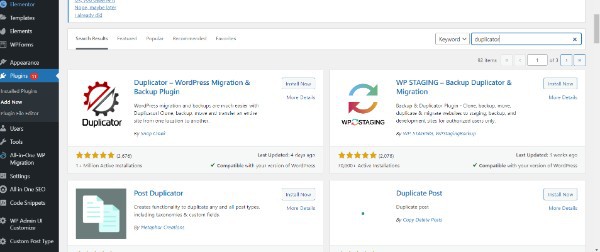
- Click the "Create New" button on the Information and duplicator » Packages page after activation.

- This takes you to a computer monitor where you can name your backup.

- Finally, press the 'Next' button.

- Duplicator will now perform some checks to ensure that everything is order.

- Click the "Build" button if every item is marked "Good."

- The length of time it takes to complete this task will depend on how big your website is. Until the process is complete, leave this page open.
- After that, you'll see download choices for the 'Installer' and 'Archive' packages. The 'One-Click Download' option will allow you to download all of these files to your PC.

- The 'Archive' file contains an exact copy of one’s WordPress site. It includes all of your WordPress core files, in addition to your images, uploaded video, themes, and plugins, as well as a fallback of one WordPress database.

- The 'Installer' file is indeed a script which will optimise the a whole migration process by uploading the archive file with your website.
Conclusion :-
WordPress websites are built on the foundation of pages and posts. Your website will need pages, posts, or both to function properly, no matter what it's for.
Pages and posts differ in some ways, but they are pretty similar in terms of editing and creating.
It is important to remember that every time you create or edit a page or post, you are also making changes to your WordPress website.
I hope this article on how to upload WordPress website from localhost to cPanel helps you and the steps and method mentioned above are easy to follow and implement.













