How To Update PHP Version In WordPress
Last Updated : Mar 11, 2024
IN - WordPress PHP | Written & Updated By - Riya

In this article we will show you the solution of how to update PHP version in WordPress, a popular programming language on the internet is PHP. It operates on the server that hosts the website because it is a server-side language.
WordPress was developed and is currently maintained using PHP. Utilizing a latest PHP version enhances the functionality and speed of one WordPress website.
But occasionally, your web host might be using a less recent version of PHP.
WordPress is built with PHP, an open-source programming language. To comply with WordPress's minimal requirements, the majority of hosting providers for WordPress utilises PHP versions 7.4 and higher.
Each new PHP version enhances performance by using less memory and running processes more effectively.
This affects the speed of your WordPress site by making it quicker and lightening the load on one’s server.
Step By Step Guide On How To Update PHP Version In WordPress :-
- Checking the PHP version your hosting company is using with WordPress is incredibly simple.
- Simply log in to the admin section of your WordPress website, navigate to the Tools»Site Health page, and select the "Info" tab.

- The 'Server' tab needs to be expanded by clicking after a small amount of down scrolling. The PHP version your server is running is displayed in this section of information about your server.

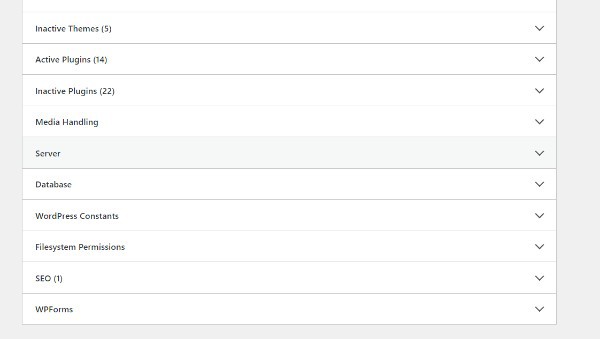
- Our demonstration website uses PHP version 7.4.33, as can be seen in the screenshot up top.

- You can quickly shift the PHP version that is being used by your website with any top WordPress hosting provider. We'll provide some examples from top hosting companies.
- You must first log in to your Hostinger’s hosting account's dashboard and choose the Developed tab from the left column.

- This will take you to your hosting account's advanced tools page. Click the Multi PHP Manager click from this menu.
- Just on the following page, you must first select your website before selecting a PHP version users want to use.

- Select the Apply option. Now that the PHP version you chose for your website is being used by Bluehost.
Conclusion :-
As a result, we have successfully learned how to update php version in wordpress.
The PHP version is typically updated in the background by WordPress hosts. Most websites are unaffected by these updates, and you may not yet notice any difference.
On rare occasions, a WordPress plugin may behave improperly as a result of compatibility issues with a more recent PHP version.
When that happens, some website owners might decide to go back to an earlier version of PHP until the problem is resolved by a plugin update.
I hope this article on how to update PHP version in WordPress helps you and the steps and mentioned above are easy to follow and implement.













