How To Transfer WordPress Site To New Host
Last Updated : Mar 11, 2024
IN - WordPress | Written & Updated By - Anjali
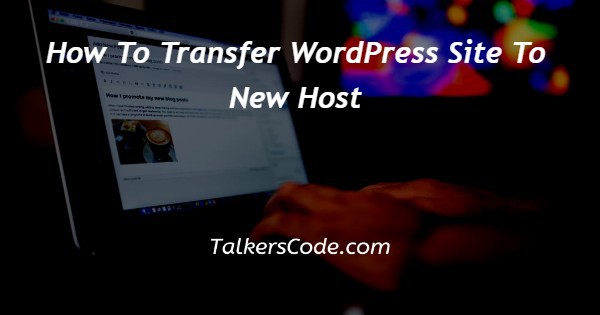
In this article we will show you the solution of how to transfer WordPress site to new host, it's time to switch hosts for your WordPress site if, despite optimising WP speed and performance, you are still forced to use a slow web host that cannot handle your site's rising traffic.
To avoid having to relocate anytime soon, it's crucial to make a thoughtful decision when choosing a new WP hosting provider.
There are numerous reasons to migrate someone WordPress website to a fresh hosting account.
If you don't know your way around, switching hosts for a WordPress website can be a difficult task (and even dangerous at times).
However, web page migration ought to be a simple process, even if you encounter a problem or two, you ought to be able to handle it on your own.
Step By Step Guide On How To Transfer WordPress Site To New Host :-
- Start the Duplicator Migration Procedure. We're now ready to launch the installer. Throughout your browser window, navigate to a following address, substituting demo.com to your domain name.http://www.example.com/installer.php


- The installer will perform a few tests and display 'Pass' next to the archive but also validation tests.

- Before continuing, you must click the Next button after selecting the T and C checkbox. You are now asked to enter someone MySQL hostname, database name, username, and password.

- Your host will most likely be localhost. You'll then enter the database's information that was created in the preceding step. Click the "Test Database" icon to make sure you've entered the right data.
- If Duplicator can establish a connection, a string beginning with Pass will appear. If not, you will see details of the database connection error.
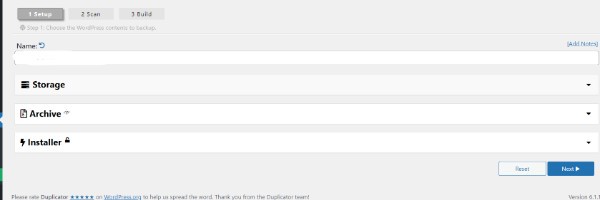

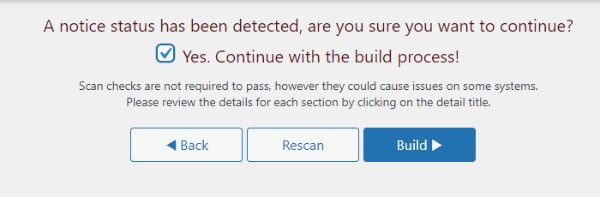
- To proceed, click the next button.

- As soon as you create a new database, Duplicator will insert your WP database from of the archive zip file.
- The web's URL must then be updated, as it will prompt you to do. You DON'T need to make any changes here because you aren't changing domain names. To proceed, simply click the next button.
- Duplicator will complete the last steps and display the login button.
- Now that your WordPress site is hosted on the new server, you can log in to check that everything is operating as it should.
Conclusion :-
As a result, we have successfully learned how to transfer wordpress site to new host.
Do you intend to switch servers or hosting providers for your WordPress website? Data loss but also downtime are the main risks associated with switching web hosts or moving a webpage to a new server.
Both of these can temporarily render your website inaccessible to owners and users, resulting in a loss of sales but also search engine rankings.
I hope this article on how to transfer WordPress site to new host helps you and the steps and method mentioned above are easy to follow and implement.













