How To Take Backup Of WordPress Site From cPanel
Last Updated : Mar 11, 2024
IN - WordPress | Written & Updated By - Ashish

In this article we will show you the solution of how to take backup of WordPress site from cPanel, over time, there has been an increase in the threat of various cyberattacks. The popularity of the CMS makes WordPress websites the most frequent target of attacks, so this is particularly true for those sites.
A WordPress site is typically made up of two major components: website files and a database. In the primary public html directory are indeed the WordPress files that make up a website.
These consist of static web pages, images, code files, plugins, themes, and core WordPress files.
Posts, pages, and other site data like comments are kept in a database since they aren't part of the site files.
As a result, to perform proper WordPress site backups, you must also back up the website's database and files.
WordPress files are considered website files and are housed inside the important public html directory.
These consist of static web pages, images, code files, plugins, themes, and core WordPress files.
Posts, pages, and other site data like comments are kept in a database since they aren't part of the site files.
WordPress is coded in PHP, a powerful programming language. It acts as a link between the end, the database, and the files. You'll need Cpanel and your site's FTP account to create a backup.
In order to protect the website from disasters, files, and databases are both parts of the manual backup process.
Because you're using Cpanel (or FTP), the website will not go down and offline for a single second.
Step By Step Guide On How To Take Backup Of WordPress Site From cPanel :-
- Access your hosting account. Just on the navigation bar, select Hosting. Then, select the domain name and press the Manage button.
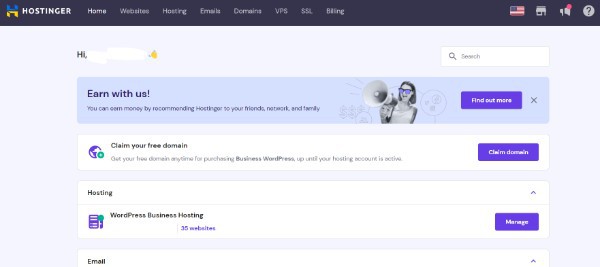
- In the sidebar, navigate to the Files section and select Backups.
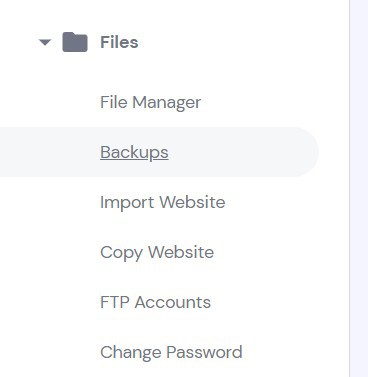
- Select Files backups by clicking the Select button.

- By selecting the desired date from the drop-down menu, you can then move on.
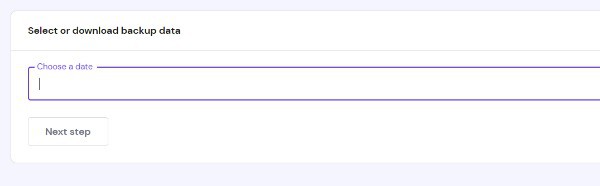
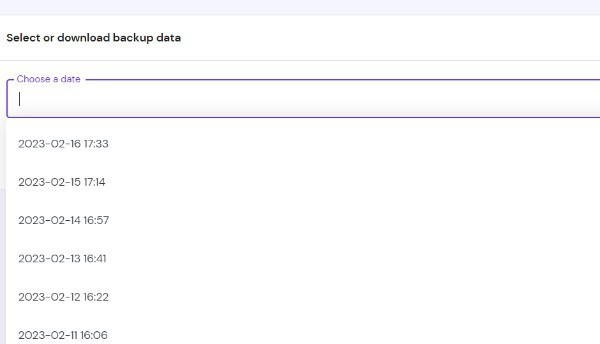
- To restore this same entire site, select the public html folder or just the files you want. By clicking the appropriate button, users can either download or restore the backup files.
Conclusion :-
As a result, we have successfully learned how to take backup of wordpress site from cpanel.
A WordPress site can be backed up in one of three ways, each of which has a different process and set of tools.
You may have locked yourself out of the website by installing a malicious theme, plugin, or addon.
The hosting server has crashed, and you have no way of backing up or restoring the site.
Whenever this happens, you could lose your whole business in an instant.
I hope this article on how to take backup of WordPress site from cPanel helps you and the steps and method mentioned above are easy to follow and implement.













