How To Show Author Name In WordPress Post
Last Updated : Mar 11, 2024
IN - WordPress | Written & Updated By - Anjali

In this article we will show you the solution of how to show author name in WordPress post, a blog post's author name is displayed by default by most WordPress themes without any further information.
Building credibility with your readers and strengthening your site's authority is made easier when you show who is behind the content.
A page called 'About Me' will not necessarily be visited by everyone.
A WordPress site with multiple authors may also benefit from an author box, since readers may want to learn more about the author behind each post.
As authors can share their own website and social media links to build their following, author boxes also motivate them to interact with readers more often.
You can attract writers seeking exposure and new audiences by adding an author info box to your website.
During a WordPress administrator session, you have access to the Users menu item where you can view and manage all users on your site.
Our guide on adding or changing your full name in WordPress will help you if you only want to change the way your name appears.
Let's now take a look at how to quickly and easily change a post's author.
If you display your author bio on your site, you can give your readers an insight into who you are and who your authors are.
In the WordPress admin dashboard, click the author name of a newly published post to change it.
Select All Posts if you want to update a specific post. You can edit quickly by clicking on Quick Edit.
The author field can be found here. After creating the author name, select it from the drop-down menu.
Step By Step Guide On How To Show Author Name In WordPress Post :-
- A built-in author information box may already be available in your theme.

- Your WordPress admin panel has a menu option named Users » All Users.
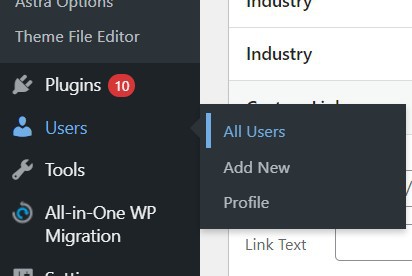
- You will then be able to edit the user profile by clicking the link 'Edit' next to the user profile you want to edit.

- Upon clicking this, you will be taken to the profile editing screen.
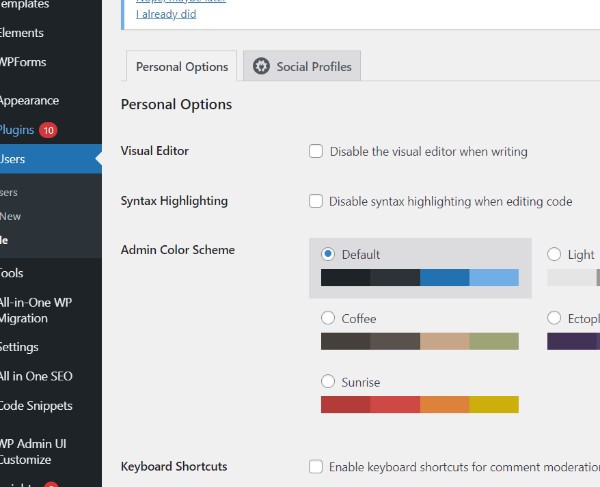
- The author's bio needs to be added in the 'Biographical Info' section on the page. Links to the author's social media profiles can also be manually added in this field using HTML.

- A picture of the author is automatically retrieved from the Gravatar service. The author's account will automatically display if he or she already has one.
- As soon as you are done editing your profile, click the 'Update Profile' button at the bottom of the page to save your changes.
- You will now be able to view an author's bio box live whenever you view any article on your site.
Conclusion :-
Let's now take a look at how to quickly and easily change a post's author.
If you display your author bio on your site, you can give your readers an insight into who you are and who your authors are.
In the WordPress admin dashboard, click the author name of a newly published post to change it.
I hope this article on how to show author name in WordPress post helps you and the steps and method mentioned above are easy to follow and implement.













