How To Save Uploaded File In Folder Using JavaScript
Last Updated : Mar 11, 2024
IN - JavaScript | Written & Updated By - Ashish
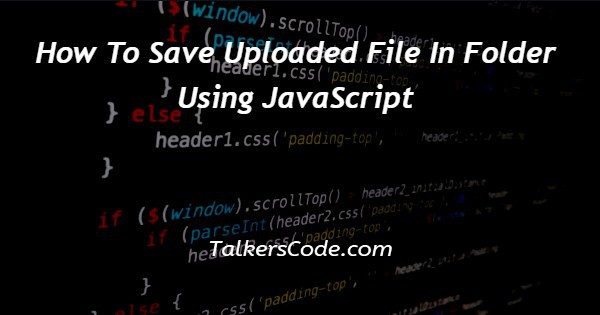
In this article we will show you the solution of how to save uploaded file in folder using JavaScript, it is necessary for the client and server to cooperate in order for the file upload function to work.
An uploaded file will be saved on the server and its URL will be returned once it has been uploaded from the client to the server.
Until recently, developers had a hard time uploading files using a browser. The incoming data stream had to be handled by server-side components due to poor client-side capabilities.
In order for a website to function, files must be uploaded. Server-side scripts are used for this. For the script to work, the page must be reloaded after the form has been submitted.
A server must be set up by using the HTTPS module, a form must be created to upload files, a temporary location must be created by using the formidable module, and then the file must be moved into the project folder by using the File System module.
Step By Step Guide On How To Save Uploaded File In Folder Using JavaScript :-
<!DOCTYPE html>
<html>
<head>
<title> Ajax JavaScript File Upload Example </title>
</head>
<body>
<!-- HTML5 Input Form Elements -->
<input id="fileupload" type="file" name="fileupload" />
<button id="upload-button" onclick="uploadFile()"> Upload </button>
<!-- Ajax JavaScript File Upload Logic -->
<script>
async function uploadFile() {
let formData = new FormData();
formData.append("file", fileupload.files[0]);
await fetch('/upload.php', {
method: "POST",
body: formData
});
alert('The file has been uploaded successfully.');
}
</script>
</body>
</html>
- This is the first step in our process, where we write the first line of HTML, which tells the browser what HTML version we are using. An HTML document begins with tags.
- Using the <head> tag, we will describe the project's heading. Step-by-step tags can be used as full URLs or relative paths for external style sheets.
- A body tag follows this tag, defining the content of the webpage. The website has detailed information about it.
- A file can be uploaded after we have created an input id.
- Once the button id is determined, we create the button.
- Then we added an HTML page with a <script> tag.
- Asynchronous uploading is then done by creating an async function.
- Once the form data has been created, we can upload it.
- Following that, we use await to fetch data.
- A message thrown was then alerted using the alert function.
- Then </script></body></html> and code should be executed after closing all tags.
Conclusion :-
It is necessary for the client and server to cooperate in order for the file upload function to work.
In our project, the user selects a file in the client and uploads it to the server; the server saves the file and returns the URL of it.
I hope this article on how to save uploaded file in folder using JavaScript helps you and the steps and method mentioned above are easy to follow and implement.













