How To Remove Copyright Footer From WordPress Theme
Last Updated : Mar 11, 2024
IN - WordPress | Written & Updated By - Pragati

In this article we will show you the solution of how to remove copyright footer from WordPress theme, after installing WordPress, you’ll notice some WordPress branded copy at the bottom of your web pages that reads "Proudly powered by WordPress."
This is the default text that appears on all new WordPress websites in the footer.
The first is how to Remove Copyright from the footer of a WordPress Website. And Replacing the Copyright with your own credits is the second. Some refer to Copyright as website credits.
The common methods are :-
- Customizer, using an Astra Starter Template
- The footer widget area,
- By using a plugin,
- Revising the footer.php code.
A WordPress footer is the section of your WordPress website that typically appears at the bottom of every web page after the main content.
By default, it contains copyright that reads 'Proudly powered by WordPress.' The WordPress footer is usually designated in the footer.php template file.
There are a few common methods to edit WordPress footers: removing the footer completely, changing the copyright area using the built-in Customizer, using a footer widget, revising the footer.php code, or using a theme builder.
The method you choose will depend on the specific theme you're using and what will work best for your goals.
Step By Step Guide On How To Remove Copyright Footer From WordPress Theme :-
Method 1 - Remove WordPress Footer
If you simply want to remove the footer altogether, the easiest solution is using a plugin.
WordPress plugins extend the functionality of your site. It’s an easy solution when you want to make minor tweaks or major changes to your site.
Plus, it requires no coding experience. Follow the steps below to edit your footer with a plugin.
Method 2 - Change the Copyright Footer in WordPress
Most theme developers know that you’ll want to edit their default footers. So, they usually offer a built-in option in the theme to make changes.
Every WordPress theme is different. So, this setting may be available in different sections within the theme.
Method 3 – By Using a plugin
- Install and activate the Remove Footer Credit plugin. footer credit plugin on how to edit the footer in WordPress
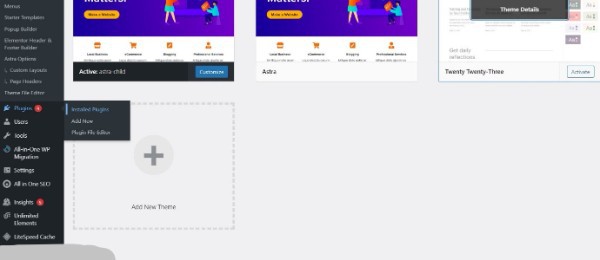
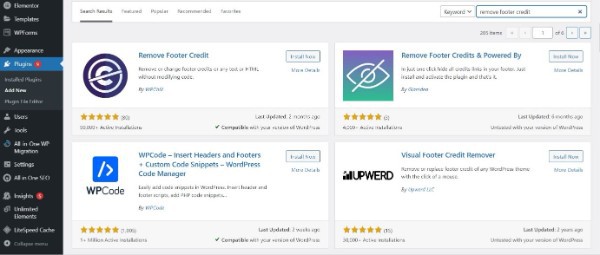
- Go to Tools > Remove Footer Credit.

- Enter the text or HTML you would like to remove in the first text field. Then, add your own footer text to the second text field.
- Click Save. If the above option doesn't work for you or you want to do some more advanced edits, read on for additional ways to make changes to the default branded footer.
- Log in to the WordPress dashboard.
- Go to Appearance > Customise.
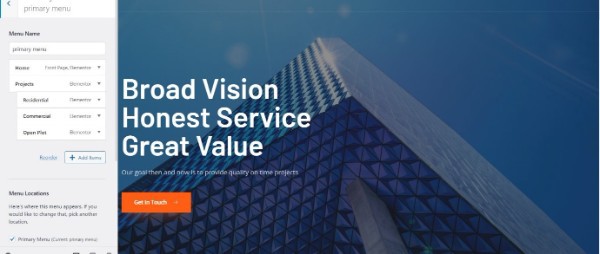
- click appearance > customize to begin the process of changing the copyright footer in WordPress

- Look to see if you have a Footer option.
- click the footer in WordPress customizer to continue the process of editing the copyright footer in WordPress
- If you do, select Footer > Bottom Bar.
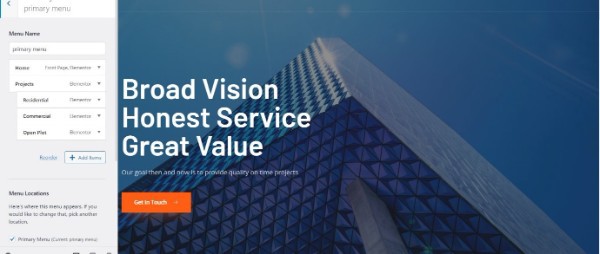
- If you have the Copyright Area option. If you do, you can make changes to this footer as well.
- If your theme does not have these presents built-in, you'll have to remove the default WordPress footer using another method. We've included other options below.
Conclusion :-
As mentioned above, If you are using a WordPress theme, you’ll notice the words “Powered by WordPress” in the copyright. If you purchased a paid or free theme from a theme company, you would probably see their brand name there.
I hope this article on how to remove copyright footer from WordPress theme helps you and the steps and method mentioned above are easy to follow and implement.













