How To Link Pages In WordPress
Last Updated : Mar 11, 2024
IN - WordPress | Written & Updated By - Riya
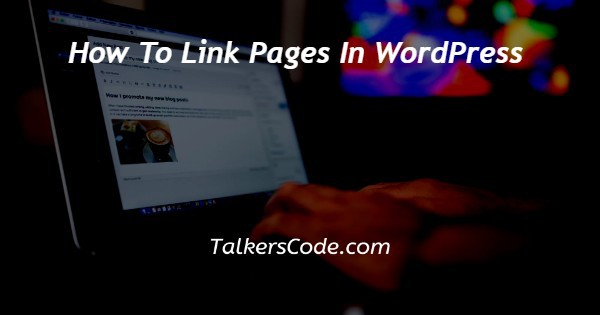
In this article we will show you the solution of how to link pages in WordPress, the internet's lifeblood is linked. They link websites and Internet pages together to create the Internet of information. Consider visiting a website with no links to click.
You would be left with no choice except to use your browser's back button.
You can navigate between pages or websites using features such as buttons, hyperlinked text, and other elements.
Links will direct site visitors to your WordPress blog to additional resources on a certain subject. These visitors will stay on your site longer when you employ links wisely.
More content will be found, more items will be bought from an online store, and much more people will sign up for your email newsletter.
Step By Step Guide On How To Link Pages In WordPress :-
- With the block editor in WordPress, you can quickly add links to your blog posts or web pages.
- Create a new post or page, and update your existing one or both.
- The text to which you want to connect the link must then be highlighted. Its anchor text again for the link is identified by the phrase you've chosen. You should now select the toolbar's "Link" button.

- An entry box for a URL will be shown. A website address is a URL.
- This is an example page. It's different from a blog post because it will stay in one place and will show up in your site navigation (in most themes). Most people start with an About page that introduces them to potential site visitors.
- A post's or page's URL can be copied and pasted to quickly connect to it.

- For the link to appear in your post, you must either click the "Submit" button or use the Enter key.
- Searching for the article or page if you're connecting to information on your own website might be quicker. WordPress will locate it if you type one or two words from the title of your article:
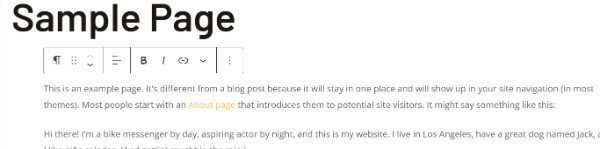
- The link will immediately be inserted once you have clicked on the desired page's or post's title.
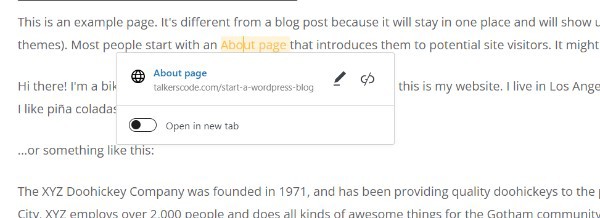
- By clicking the "Open in new tab" toggle, you can choose to have your link open inside a new tab.
Conclusion :-
As a result, we have successfully learned how to link pages in wordpress.
The uses of buttons, hyperlinked text, and other elements enable you to navigate between pages or websites.
You can link to additional resources on a specific topic on your WordPress blog by adding links.
I hope this article on how to link pages in WordPress helps you and the steps and method mentioned above are easy to follow and implement.













