How To Install WordPress Theme From Zip
Last Updated : Mar 11, 2024
IN - WordPress | Written & Updated By - Pragati
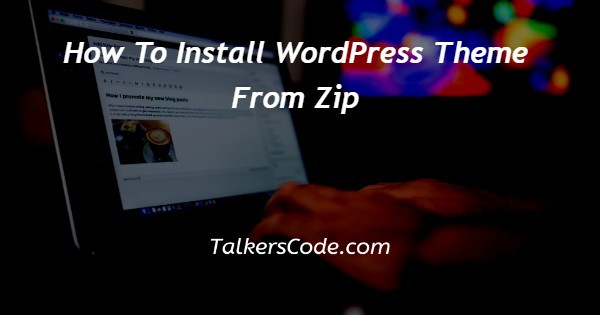
In this article we will show you the solution of how to install WordPress theme from zip, most WordPress sites with important goals shouldn't be created using a free theme from the platform's official theme library.
Instead, you should spend money on a custom theme (we suggest Astra and also the Beaver Builder Theme; keep in mind that we generally suggest avoiding themes from Elegant Themes and ThemeForest).
Premium themes are the paid custom themes that are not included in the repository.
What you'll actually receive after purchasing a premium theme is just a file (sometimes capitalized as a ZIP file).
It is termed this even though it is a file of the.zip file type, which is named for the fact that a zip file is simply a folder that has been "zipped up" into the single zip format.
Step By Step Guide On How To Install WordPress Theme From Zip :-
- Visit the dashboard of your WordPress site after logging in.
- Go to "Appearance > Themes" next.
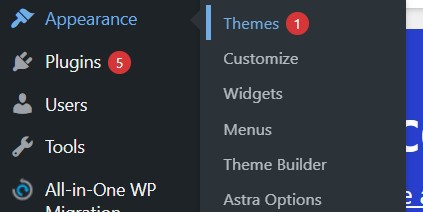
- The themes you have installed for WordPress are all displayed on this screen. Yet, we wish to include another.
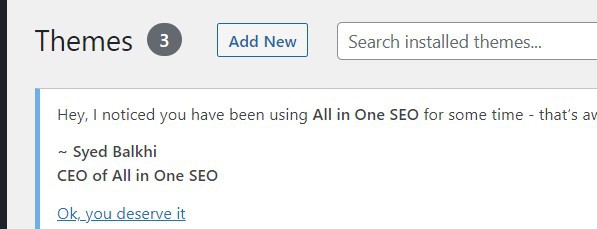
- Click the "Add New" button in the top-left corner of the screen, immediately to the left of a page title, and set up a fresh WordPress theme.

- The majority of this search is for themes that you can easily download from WordPress.org. You should click "Upload Theme" next to the "Add Themes" page title in order to install any theme to use a Zip file. You'll see a small space slide down that reads, " If you have a theme in a.zip file, your can install this by uploading it here."

- You can either select "Browse..." and utilize the file-browsing capabilities of your operating system to locate the WordPress theme.zip file, or you can drag and drop it into the area.

- You should click "Install Now" to upload any WordPress theme after setting the zip file to the desired value.
- You will then reach the installing screen as a result. You have the choice to either "Activate" (make it the currently displayed theme) or "Live Preview" your theme after installation is complete (which just shows it to you in the Customizer, and does not change what your visitors will see). I'll leave it in your capable hands to choose which of the two, if either.
Conclusion :-
As a result, we have successfully learned how to install wordpress theme from zip.
You must manually install the theme after downloading the premium theme zip file.
Using your WordPress admin dashboard's "Add New" theme uploader is by far the simplest way to accomplish this.
I hope this article on how to install WordPress theme from zip helps you and the steps and method mentioned above are easy to follow and implement.













