How To Insert Background Image In HTML
Last Updated : Mar 11, 2024
IN - HTML | Written & Updated By - Ashish
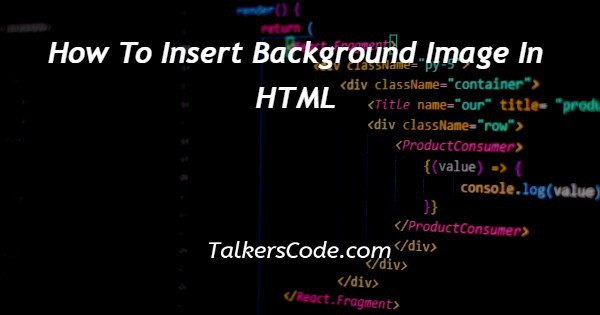
In this article we will show you the solution of how to insert background image in HTML, a website can be made to look interesting and engaging by adding images inside a variety of ways.Included in such a method is utilizing a background image.
In this post, we'll cover how to add background photos to websites using HTML and CSS along with how to add background images on webpages using HTML.
The most well-known and simple way to add a background picture is via the background image attribute contained inside the <body> tag.
While creating a website or blog post, images are crucial since they make the material more aesthetically pleasing and intelligible.
The popular markup language used to create a webpage's basic structure and add elements like text, pictures, tables, and forms is called HTML.
Despite the ease with which HTML may be learned, you should practice writing HTML code until you feel comfortable.
Every front-end developer ought to be proficient in HTML in order to better their careers.
However before using HTML, it's important to realize that it isn't a programming language because it does not contain loops or even other conditional statements like variables.
The coding language HTML is effective for building web pages. While creating and designing websites, it is integrated with CSS.
It should therefore be obvious that knowing HTML is a crucial first step when you want to be successful in the Web development industry.
Step By Step Guide On How To Insert Background Image In HTML :-
<!DOCTYPE html>
<html>
<head>
<title>Page Title</title>
<style>
body {
background-image: url("https://www.website.com/images/image_background.jpg");
background-repeat:no-repeat;
background-size:cover;
}
</style>
</head>
<body>
</body>
</html>
- Your HTML document should contain an open & closing HTML tag as well as an open & closing head tag and body tag. You don't require the use of the HTML tag if you want to add a background picture. Instead of using HTML, this lesson illustrates how to add a background picture using CSS.
- Cascading style sheets' first tag is this one (CSS). Before the "</head>" tag and after the "<head>" tag.
- As an alternative, you may alternatively construct your CSS inside a separate CSS page & link that to your HTML document.
- From this point on, your HTML document's body will be styled using CSS.
- This line specifies a background image that will be utilized. The word "[image url]" should be changed to an actual URL of an image we want to use.
- When a filename has neither a file path nor a URL, including such background-image: url("background.png");.Once more, the web browser searches your web page folder for the named image.
- This line instructs the web browser to only display this image once instead of multiple times.
- The image should serve as the page's backdrop, according to this line's instructions to the web browser.
- Include any extra CSS lines with a corresponding effect just on HTML document's Body now. Use the symbol "" in the last line of your CSS to finish closing the "Body" section.
- When you've included every piece of CSS you want to, type "</style>" at the end. This tag closes your CSS.
- To save your work, select File then Save after finishing.
Conclusion :-
However before using HTML, it's important to realize that it isn't a programming language because it does not contain loops or even other conditional statements like variables.
The coding language HTML is effective for building web pages. While creating and designing websites, it is integrated with CSS.
It should therefore be obvious that knowing HTML is a crucial first step when you want to be successful in the Web development industry.
I hope this article on how to insert background image in HTML helps you and the steps and method mentioned above are easy to follow and implement.













