How To Get WordPress Username And Password From Database
Last Updated : Mar 11, 2024
IN - WordPress | Written & Updated By - Anjali

In this article we will show you the solution of how to get WordPress username and password from database, WordPress makes it incredibly simple to retrieve a forgotten password.
You only need to go to your WordPress website's login page and click the "Lost your password?" option.
The password reset site is the one you land on after clicking the link. WordPress will deliver a reset password link to the linked email address as soon as you enter your username or email address.
WordPress can be used with phpMyAdmin to directly change your password if you are incapable of doing so yourself.
WordPress makes recovering a forgotten password relatively simple. If you are unable to change your WordPress password, phpMyAdmin can be used to change it for you straight in your WordPress database.
You only need to go to your WordPress website's login page and choose that option to reset your password.
You arrive at the password reset page after clicking on the link. WordPress will immediately send a link to reset your password to the linked email address after you input your username or email address.
Step By Step Guide On How To Get WordPress Username And Password From Database :-
- You must first log in to your WordPress hosting account's cPanel panel. The phpMyAdmin icon can be selected by going to a Databases section and clicking there.

- By doing so, the phpMyAdmin interface will open, allowing you to choose your WordPress database.

- The listing of columns in the WordPress database will now appear. In this list, you must locate the wp user’s table and then click the Browse button next to it.
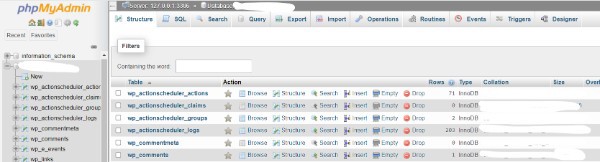
- Your WordPress user’s table's rows will now be visible. To change a username's password, simply click the edit function next to the desired username.

- When utilizing PhpMyAdmin, you'll see a form containing all of the user's information fields.

- You must change the value currently present in the user pass column to your new password. Choosing MD5 from the drop-down menu in the function column, then clicking the Go the icon of the form, will execute the operation.

- Your password would be hashed with the MD5 algorithm before being saved in the database.
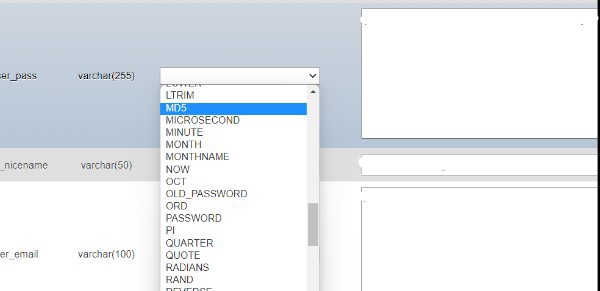
Conclusion :-
As a result, we have successfully learned how to get WordPress username and password from database.
In the event that you are unable to change your password yourself, WordPress can be used with phpMyAdmin to change your password directly.
When you forget your password, WordPress makes it relatively easy for you to recover it.
In order to reset your WordPress password, you just have to go to your website's login page and click that option.
I hope this article on how to get WordPress username and password from database helps you and the steps and method mentioned above are easy to follow and implement.













