How To Get Post Id In WordPress
Last Updated : Mar 11, 2024
IN - WordPress | Written & Updated By - Ashish

In this article we will show you the solution of how to get post id in WordPress, the blog posts, landing pages, comments, users, categories, and tags on your website are all identified by a unique number.
Adding certain features to your website may require these IDs while you're working on WordPress. WordPress database items are identified by IDs, which are unique numbers.
WordPress posts are identified by their post IDs, which are unique numbers. Pages are also identified by page IDs, which are unique to each one.
Throughout the WordPress database, every piece of content is tracked by an ID.
Aside from posts and pages, tags, categories, and media attachments all have their own IDs.
No matter what name or edit you make to your posts and pages, these unique ID numbers will remain unchanged.
WordPress provides you with the ID of a specific page or post in a number of situations.
This may be needed by a plugin to exclude a page from a feature. As an alternative, you may need to query that ID if you are a developer.
The ID number assigned to each piece of content on a WordPress site makes it unique. In traditional platforms, that information isn't openly displayed, but it can easily be found if you know where to look.
WordPress can actually provide you with post IDs in a number of ways.
The following are some other situations in which a page ID or post ID can be used:
- Creating custom WordPress posts or pages without interfering with other content on the site
- Customizing a list to include or exclude specific posts
- Customizing a template file to specify a post or page
Step By Step Guide On How To Get Post ID In WordPress :-
- Navigate to Settings -> Permalinks in the WordPress admin dashboard.
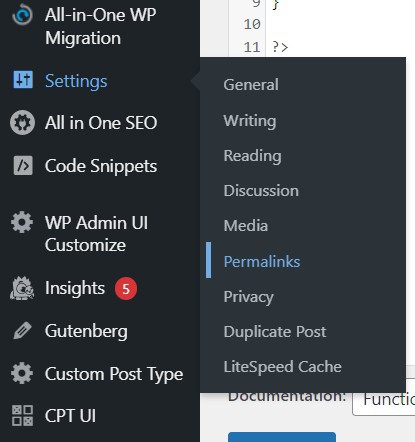
- If the permalink has not been set to plain, change it and click Save Changes.
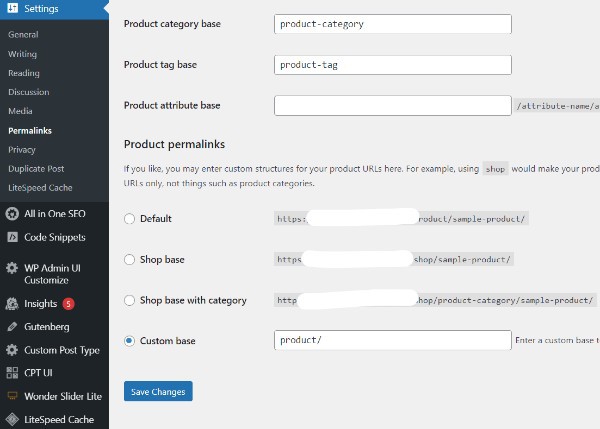
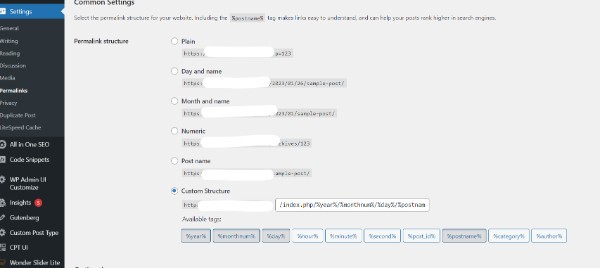
- You can find all posts by clicking Posts -> All Posts. When you are viewing a post, you will need to click View.

- On the next page, you will see a preview of the website. You can find the post ID after the "p=" parameter in the URL.

Conclusion :-
WordPress provides you with the ID of a specific page or post in a number of situations.
This may be needed by a plugin to exclude a page from a feature. As an alternative, you may need to query that ID if you are a developer.
The ID number assigned to each piece of content on a WordPress site makes it unique.
In traditional platforms, that information isn't openly displayed, but it can easily be found if you know where to look.
WordPress can actually provide you with post IDs in a number of ways.
I hope this article on how to get post id in WordPress helps you and the steps and method mentioned above are easy to follow and implement.













