How To Edit Website In WordPress
Last Updated : Mar 11, 2024
IN - WordPress | Written & Updated By - Dikshita

In this article we will show you the solution of how to edit website in WordPress, in order for a WordPress website to function, posts and pages must be present.
Regardless of the purpose, your site will require pages, posts, or both to function properly.
Page creation and editing differ slightly from post creation, but they are mostly the same.
It is critical to understand that whenever you edit or create a page or post, you are also changing your WordPress site.
In some of the best WordPress themes, the homepage design can be customized, and options are provided for easy customization.
WordPress homepages are the 'front pages' of websites. When a user visits your domain name, the homepage is the first page they see.
If you have a blog, then it makes perfect sense to display only your blog posts.
However, what if you want to run an online store or build a website for a small business?
When this happens, your homepage may be a good place to highlight your products or promotions.
The best WordPress popup plugin, OptinMonster, has created a website homepage example for a business website. The homepage of their website isn't primarily devoted to their blog.
Step By Step Guide On How To Edit Website In WordPress :-
- Appearance » Customize in the admin sidebar gives you access to these options. It is possible to preview your WordPress theme in real-time by using the theme customizer.

- The Theme Customizer, part of WordPress's Theme Customizer, will offer different options depending on the theme. According to the theme you are using, you can customize the look and options in your preview. Hestia is a free theme that we are using in this example.

- Just click the blue pencil icon next to any part of the homepage for editing. This section of the homepage is being edited. It includes an image, text, and a button.
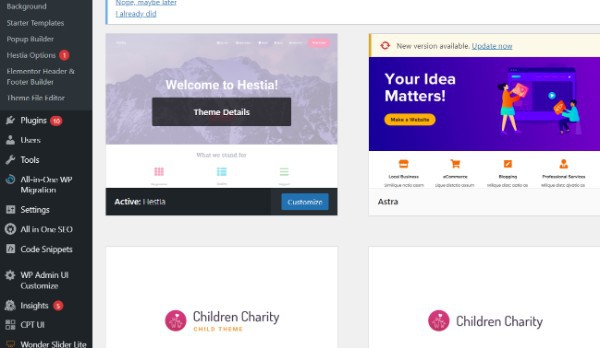
- Hestia's homepage top section can be edited
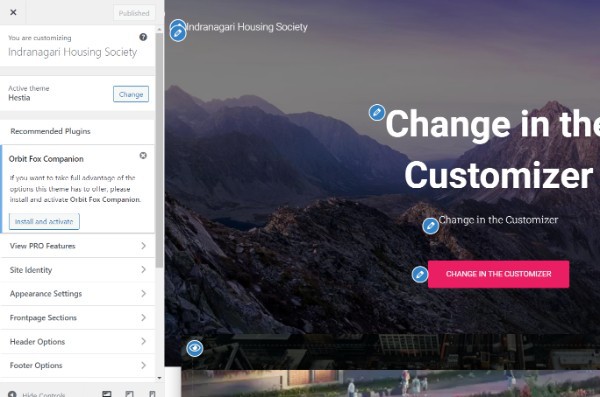
- The blue eye icon is located in the top left corner of each section, and clicking it will remove it from the homepage.
- Using the 'Frontpage Sections' tab, you can delete sections from the Default Hestia Homepage and add them back in.
- To publish your homepage, click the 'Publish' button when you're done designing it.
- You can make your homepage live by clicking the Publish button. Check out our website's live homepage.
- This is how your home page will look when it is live on the website. You can set up your homepage by using the theme's built-in options. There may, however, be limited options with some themes or you may not be satisfied with the look of the homepage.
Conclusion :-
In order for a WordPress website to function, posts and pages must be present.
Regardless of the purpose, your site will require pages, posts, or both to function properly.
Page creation and editing differ slightly from post creation, but they are mostly the same.
It is critical to understand that whenever you edit or create a page or post, you are also changing your WordPress site.
In some of the best WordPress themes, the homepage design can be customized, and options are provided for easy customization.
I hope this article on how to edit website in WordPress helps you and the steps and method mentioned above are easy to follow and implement.













