How To Disable Comments In WordPress
Last Updated : Mar 11, 2024
IN - WordPress | Written & Updated By - Anjali

In this article we will show you the solution of how to disable comments in WordPress, a website's comments section is a fantastic tool for interacting with visitors. Sadly, it's one of the many venues which hackers may utilize to saturate your website with spam and harmful content.
There really are times when it's necessary to delete comments from your WordPress site, despite the fact that they might be useful for fostering relationships with the public.
As an illustration, consider the situation where you must eliminate spam messages, which are frequent on websites without the need for an anti-spam setup.
The user experience and Search Engine Optimization ranks of WordPress may be harmed by these comments.
They may also contain harmful content or link users to unsafe websites, which poses a security risk.
Last but not least, you can use phpMyAdmin to delete each and every WordPress comment directly from your database.
If the admin panel and plugin approach isn't functioning effectively, take this into account.
But, it does call for a working grasp of databases like SQL.
With phpMyAdmin, you can remove comments in one of two ways: by issuing a SQL query or by clearing the comment table.
Both techniques will change the wp comments and wp_commentmeta tables, which house comments.
Although comments are a fantastic way to interact with your website visitors, there's a variety of reasons why you may choose not to enable comments on your page.
There are many options for disabling comments, from doing it solely for particular articles, pages,or custom post kinds to actually deleting them from your entire website.
You may wish to block comments on your entire website or just on certain posts or pages for a variety of reasons.
Step By Step Guide On How To Disable Comments In WordPress :-
- Logging into your admin panel and going to the Comments tab is the easiest approach to remove all comments from WordPress.
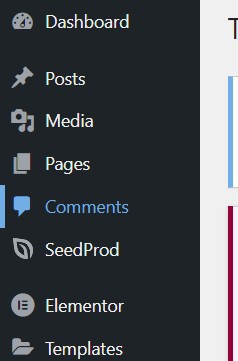
- From the left menu, choose Comments.
- Locate the Move to Trash dropdown menu for Bulk Actions and select it. Choose every comment, then select Apply.
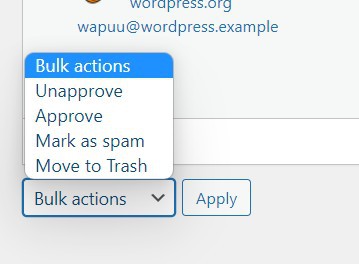
Conclusion :-
Using a WordPress plugin built for simultaneously deleting multiple comments is another choice.
As it may apply filters and restrictions for handling comments based upon your needs, WordPress Bulk Delete is an excellent alternative for this.
The principal comment removal feature of the plugin is included in the free version. Check out all the Pro plans, which costs $29 per site, for more filter choices.
I hope this article on how to disable comments in WordPress helps you and the steps and method mentioned above are easy to follow and implement.













