How To Delete Site From WordPress
Last Updated : Mar 11, 2024
IN - WordPress | Written & Updated By - Riya
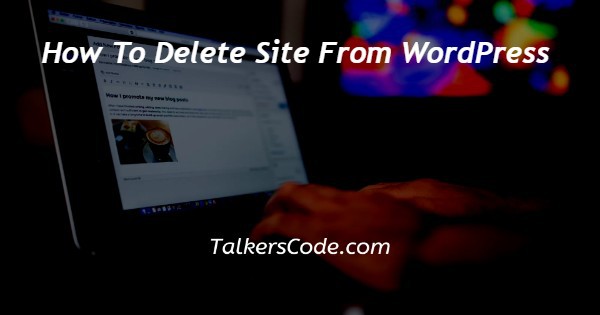
In this article we will show you the solution of how to delete site from WordPress, every business, organization, and even personal initiative now needs a website. WordPress is now among the most widely used systems for creating websites.
Among content management systems available for free is WordPress (CMS). It's a popular tool for those without coding experience who want to construct web pages and blogs.
The software is free to use. It is free for anyone to install, use, and change. On occasion, it's necessary to entirely deactivate a WordPress website.
WordPress may be turned off by simply deleting the necessary files from your server. A WordPress website consists of two main components: databases and website files.
You should create a complete backup of your entire website before moving its contents to the new domain.
The hPanel panel allows Hostinger’s users to restore and back up their WordPress websites in a single click through the one-click restoration and backup feature.
WordPress plugins are also available that allow you to create a backup in just a few clicks.
WordPress websites are composed primarily of databases and website files. Therefore, before moving your content to the new domain, create an entire backup of your website.
By utilizing the hPanel panel, Hostinger's offers users who utilize shared hosting and cloud server shared hosting a one-click restore and backup method for their WordPress websites.
As an alternative, you may create a backup with only a few clicks using a number of WordPress plugins. The most well-liked options include BackWPup, UpdraftPlus, and VaultPress.
Thankfully, changing your domain name is indeed a simple procedure. Before making any significant changes, back up your website.
Step By Step Guide On How To Delete Site From WordPress :-
- Click Tools on your WordPress.com site's dashboard.

- select "Delete a site"(the last item from the drop-down menu).
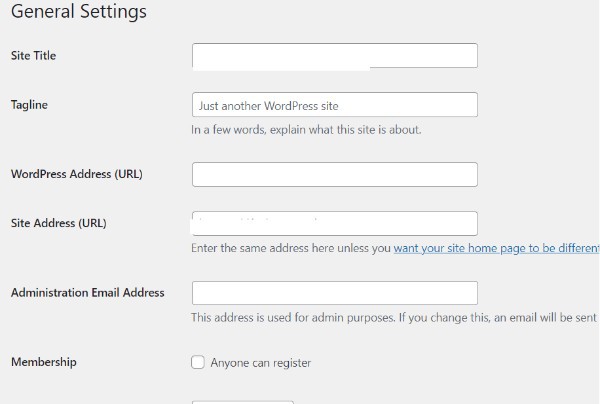
- Export your material before you do anything. It resembles a zip file in appearance.
- Click Remove Site after reading the instructions just at bottom of the page.
- Enter the name of a WordPress website you want to remove.
- To delete this site, click. If you entered the name accurately, the website will be removed.
Conclusion :-
As a result, we have successfully learned how to delete site from wordpress.
Let's take a moment to think about the reasons that you may wish to do so before going into depth on how to delete a WordPress website.
There is nothing much about it, in fact. You can fully erase your WordPress website by doing so. You won't be able to access any files or their contents anymore.
I hope this article on how to delete site from WordPress helps you helps you and the steps and method mentioned above are easy to follow and implement.













