How To Create Custom Theme In WordPress Step By Step
Last Updated : Mar 11, 2024
IN - WordPress | Written & Updated By - Pragati

In this article we will show you the solution of how to create custom theme in WordPress step by step, a WordPress theme is designed to fit a specific niche for a website.
In addition to themes for small businesses, photographers, and bloggers, there are also themes for personal blogs. You'll have to customize the theme according to your needs after choosing a theme.
You may find that these options vary from one theme to another based on the WordPress theme you choose.
You can, for example, change the layout of some themes so that the sidebar moves from the right to the left.
Some themes may not even have a sidebar. It is difficult to find a theme on the market that fully supports full-site editing at the moment.
Step By Step Guide On How To Create Custom Theme In WordPress Step By Step :-
- The Editor menu appears under the Appearance option in the WordPress admin sidebar if you have a theme that supports the full site editor.
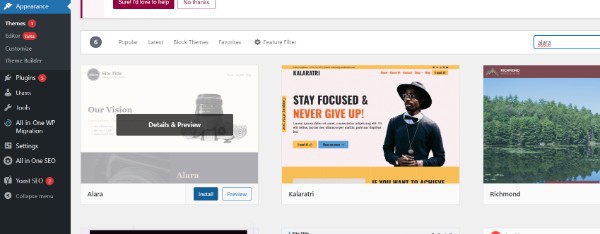
- You can access the site's complete editor by clicking on it.
- To use this editor is similar to using the block editor to create a post or page on WordPress.
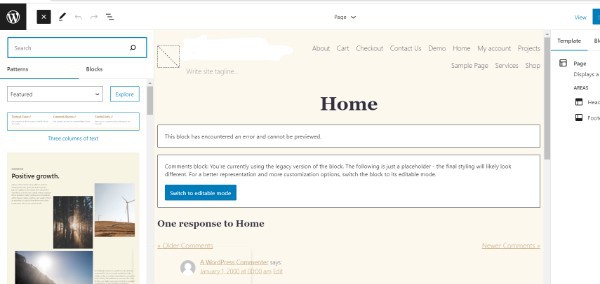
- By adding blocks to your templates, you can add new elements. Additionally, you can use site-wide blocks, such as navigation, logos, post query loops, and more.
- Using its own settings, each block can be styled differently and its colors, typography, and other options can be changed.
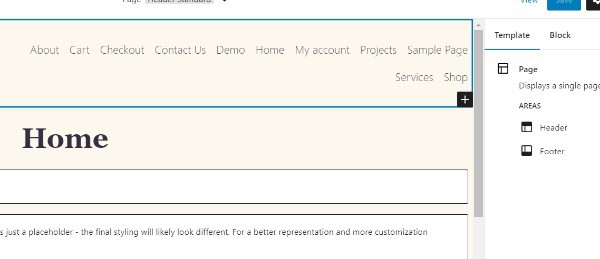
- You may also be able to quickly create sections using your WordPress theme's additional patterns.
- They are accessible via the Patterns tab.
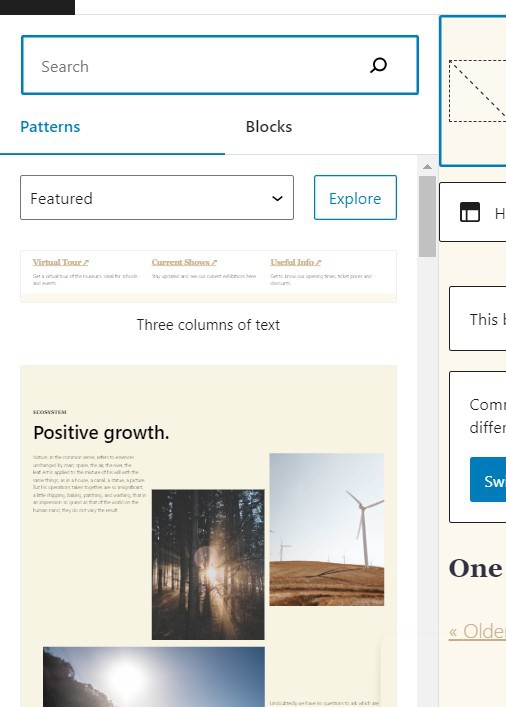
- Selecting a different template from the drop-down menu at the top will allow you to edit different aspects of your website.
- At the bottom, click on 'Browse all templates' to view more templates.
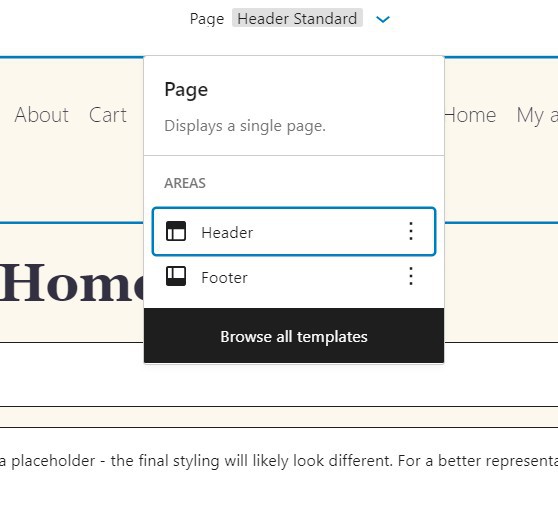
- You can edit templates in your theme by clicking this link.
- You can open an editor by clicking on the name of a template.

- The design will be editable using the same visual editor as before.
- You can edit it from here.
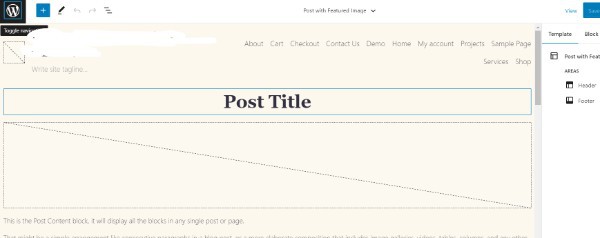
- You can apply your theme changes once you're satisfied with them by hitting the Save button at the top.

- Customizing your WordPress theme is easy and powerful with the full site editor.
- The only problem is that it is a brand-new feature and many WordPress themes do not currently support it.
Conclusion :-
As a result, we have successfully learned how to create custom theme in wordpress step by step.
Changing font sizes, changing font sizes, using your own images, etc., are all possible ways to customize the layout.
Customizing a website is essential to make it reflect your brand and business, not just blend in with everyone else's.
I hope this article on how to create custom theme in WordPress step by step helps you and the steps and mentioned above are easy to follow and implement.













