How To Compare Dates In JavaScript
Last Updated : Mar 11, 2024
IN - JavaScript | Written & Updated By - Amruta
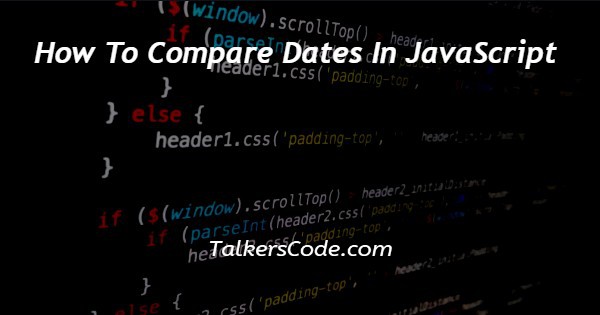
In this tutorial we will show you the solution of how to compare dates in JavaScript, the date is the most commonly used data type among software developers.
Developers are frequently confronted with work that has a deadline. While developing applications, you may simply produce, save, and process date data using JavaScript.
JavaScript includes a built-in date object that allows us to compare two dates. There are numerous methods for comparing dates in JavaScript. In this article, we'll show you how to compare dates in JavaScript.
Step By Step Guide On How To Compare Dates In JavaScript :-
We can compare two dates in JavaScript by transforming them to numeric values that correspond to their time. To begin, we may use the getTime() function to convert the Date to a numeric value.
We can compare the dates directly by turning them to numeric numbers.
One technique to compare two Date values is to use Date.prototype.getTime(). It isn't the only way to contrast them. There are also the following options:
- Date.prototype.toISOString()
- Date.prototype.toUTCString()
If you utilise the same locale, you can use Date.prototype.toLocaleDateString(). All of these techniques yield reliable results, however owing to its simplicity, we still choose Date.prototype.getTime().
This example shows how to use the getTime() function to compare two dates.
<html>
<head>
</head>
<script>
// Current Date
var g1 = new Date();
var g2 = new Date();
if (g1.getTime() === g2.getTime())
document.write("Both are equal");
else
document.write("Not equal");
javascript: ;
</script>
</body>
</html>
- To begin, type <! DOCTYPE html> to indicate that the file is in HTML format to the web browser.
- The <html> element, on the other hand, is used to indicate that HTML content is about to begin.
- The information about web pages is now contained in the <head> tag. This tag uses the <title> element to provide a web page title. The <head> and< title> tags, for example, are paired tags. As a result, both have the closing tags </head> and </title>.
- Finally, the <body> element specifies the content of the web page. This is where all of the stuff for the website will be written. To include our javascript code, we used the script tag inside the body element.
- We've set up two variables where you can enter the dates you'd want to compare.
- Date is converted to a numeric value using the getTime() function. When Date values are transformed to numeric values, it is simple to compare two dates. In the preceding example, we utilised logical operators to compare two dates in a logical manner.
- The document.write function removes all existing content from an HTML document and replaces it with new material. It can also be defined to add more text to an output that has been opened with the document.open() method. The writeln() method is very similar to this one.
- Finally, the </body> and </html> tags are used to close the body and html tags, respectively.
Conclusion :-
Here's how you compare two dates in JavaScript; if you're looking for more, check out some of my other articles.
The methods described above have been briefly presented, with examples of how Date functions in JavaScript can be used to compare the current date to previous dates. I hope this tutorial on how to compare dates in JavaScript helps you.













