How To Clear Cache In WordPress
Last Updated : Mar 11, 2024
IN - WordPress | Written & Updated By - Riya

In this article we will show you the solution of how to clear cache in WordPress, it may be challenging for you to immediately have seen the changes you decided to make to your webpage because your web browser, hosting server and caching plugins all can serve cached content.
Having cleared one WordPress cache is another common first step in troubleshooting.
Caching solutions will cache static versions of one’s website. This enables WordPress to avoid running larger PHP scripts each time one’s site loads.
The caching process aids in the improvement of WordPress speeds and performance, as well as the user experience in general. WordPress caching solutions are available in a variety of flavors.
The most common method is to use a WordPress caching plugin, such as WP Rocket as well as WP Super Cache.
These plugins allow you to control which files but also media are cached, when the cache expires, and whenever the cache has been cleaned up, among other things.
Depending on one hosting provider, WordPress caching may already be included.
Managed WordPress hosting providers use their own caching technologies, like WP Engine.
Popular WordPress hosts such as Bluehost and SiteGround offer to cache to their customers.
There's a cache to pace up your page but also minimize downtime if you're using a web-based firewall, such as Secure or Cloudflare, to increase your WordPress security.
The cache may fail to recognize changes made to your WP website. Instead of seeing the fresh version of the site, you'll see an older version.
This will keep any updates you've made hidden from you as well as your visitors.
Step By Step Guide On How To Clear Cache In WordPress :-
- WP Super Cache is another effective WordPress caching plugin. You can clear and purge all asset conditions with a single click.

- In the WordPress admin dashboard, go over to Settings » WordPress Cache and select the 'Remove Cache' button inside the 'Remove Cached Pages' segment.


- Only those cached file types on your website will now be deleted by WP Super Cache.
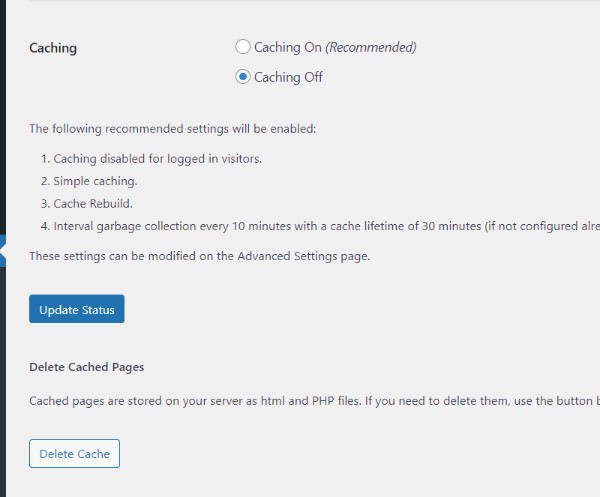
Conclusion :-
As a result, we have successfully learned how to clear cache in wordpress.
Using a caching solution, one can cache static versions of one's website. It enables WordPress to load one's site more quickly by avoiding loading larger PHP scripts.
Using a caching system speeds up WordPress and improves its performance, as well as improving the overall user experience.
There are a number of WordPress caching solutions available. WP Rocket and WP Super Cache are the most common caching plugins for WordPress.
I hope this article on how to clear cache in WordPress helps you and the steps and mentioned above are easy to follow and implement.













