How To Change Theme On WordPress
Last Updated : Mar 11, 2024
IN - WordPress | Written & Updated By - Ashish

In this article we will show you the solution of how to change theme on WordPress, including code, style sheets, and image files, a WordPress theme is a group of files that specifies the appearance and functionality of a website.
However not all WordPress themes come with the features you might need. WordPress features a built-in theme editor that you can use from the dashboard to change WordPress theme files, which solves this problem.
Step By Step Guide On How To Change Theme On WordPress :-
- Any installed theme's files can be opened in the WordPress theme editor. To allow you to update the theme's code right on the dashboard, it displays the file content in the text editor.
- Theme Editor is how the older WordPress version refers to this function, despite WordPress 5.9 using Theme File Editor as its name.
- The theme code editor can be accessed by selecting Appearance -> Theme File Editor. On the right side, a list of the template files the theme uses will be provided. Simply click on any file to view and edit its contents.

- Simply place your pointer in the top-right corner of the screen and select a different theme from the drop-down box.
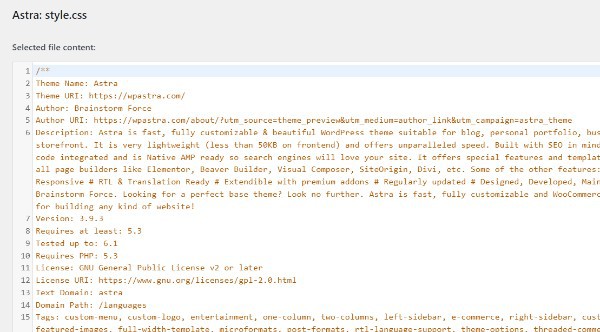
- The active theme won't change, though, if you choose a different one. To view the currently selected theme or activate another one, navigate to Appearance -> Themes.

- Click the Update File button when you have completed changing the theme file. The WordPress theme editor prevents users from saving the file if there are syntax errors in the code. Moreover, it will highlight the error's location, making correction simpler.
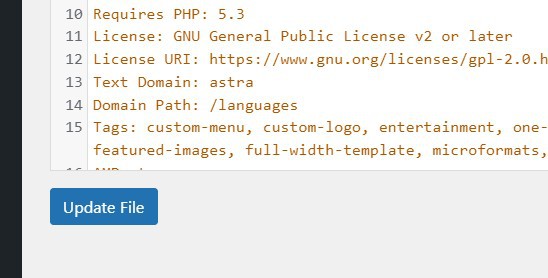
- Make sure you are comfortable working with CSS, JavaScript, and PHP file types because they are used by the majority of themes. When altering or inserting code snippets, be cautious because making a mistake could cause errors or even lock you out of the website.
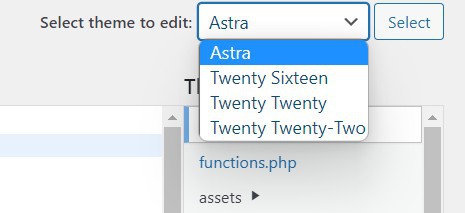
- Each theme has a different set of theme files. But, these crucial files are present in every WordPress theme:
- Fonts, colors, and layouts are among the design-related elements found in the stylesheet (style.css). This file can be customized by adding your own CSS to alter the look of the entire website.The theme's features and functionality, including widgets, featured photos, and custom logos, are determined by Functions.php.
- The content produced for any particular page, such as a single post, 404 page, and archive, is determined by template files, which are composed of HTML, template tags, and PHP code.
- It might be a good idea to restrict access to the theme editor if you're a developer working for a client. While the client might not be aware of the potential risks of modifying the theme code, doing this will prevent unnecessary problems.
- Disabling access to the theme code editor can also stop hackers from inserting dangerous code into the website.
Conclusion :-
A simple text editor called the theme editor can be found inside the WordPress dashboard.
It enables users to alter WordPress theme files to get the look and functionality they wish.
For instance, adding a second sidebar, optimizing the site for mobile devices, or including unique videos in the header.
I hope this article on how to change theme on WordPress helps you and the steps and method mentioned above are easy to follow and implement.













