How To Change Theme Name In WordPress
Last Updated : Mar 11, 2024
IN - WordPress | Written & Updated By - Dikshita

In this article we will show you the solution of how to change theme name in WordPress, your company blog can be customized with WordPress themes no matter how experienced you are in Web design.
An entire blog's appearance is changed by themes, which include menus, buttons, fonts, and background images.
To prevent editing mistakes or confusion, make a copy of each version of the theme after you make changes.
Renaming an existing blog is possible via the style sheet on the Dashboard page.
Within your WordPress admin dashboard, you can manage your WordPress themes. There are some cases, however, when this is not possible, such as after an update when you get a white screen.
Step By Step Guide On How To Change Theme Name In WordPress :-
- In order to access your WordPress Dashboard, you must sign in (Administration panel). On the Dashboard, look in the left column for the Appearance tab. Select the Themes sub-menu from the WordPress menu. Sign in with your administrator credentials through your WordPress login page.

- The theme you are using can be deactivated here. Your current theme will be rendered inactive when you activate any other theme. Click "Appearance," followed by "Themes" in the left menu, and then click "Activate" on the block with any other theme you want to use.

- Now that you have accessed your server, you need to log in. It's possible to do this through an FTP client or through the cPanel file manager on your hosting server. Any method will work for you, depending on your preferences. CPanel's file manager will be used in our example. Change the name of the folder that contains your theme in the wp-content/themes folder, then click "Activate" under the theme that you intend to rename.
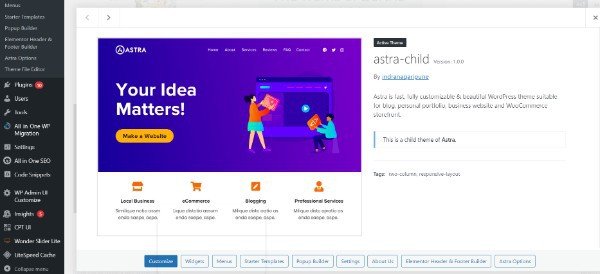
- In the Appearance section, click on "Editor." The Edit Themes page will show you the Stylesheet section. In the editor window, you'll see the HTML code for the theme. The WordPress Dashboard's Appearance section has an Editor tab.

- In the editor window, enter the name of the theme after "Theme Name:". If you wish, add a few notes to the Description line. This will make it easier to identify the theme. By clicking on the Select button, you can choose the theme you want to edit.

- Make sure the Theme Name value in style.css is changed to the name you have given your custom theme. Click "Update" in the editor window after you have saved your changes. The theme does not exist, which will result in an error message. Ignore it.
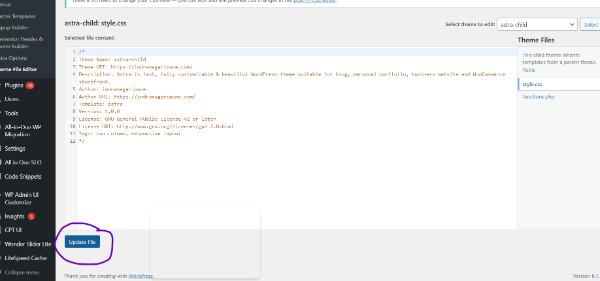
- Themes can be found under Appearance > Themes. In the Themes menu, you will see the newly renamed theme once the theme has been activated. Whenever you want to rename another theme, follow the same steps.
Conclusion :-
The style sheet on the Dashboard allows you to rename an existing blog.
Within your WordPress admin dashboard, you can manage your WordPress themes.
There are some cases, however, when this is not possible, such as after an update when you get a white screen.
I hope this article on how to change theme name in wordpress helps you and the steps and method mentioned above are easy to follow and implement.













