How To Change Footer In WordPress
Last Updated : Mar 11, 2024
IN - WordPress | Written & Updated By - Pragati

In this article we will show you the solution of how to change footer in WordPress, the portion of your website that comes after the main content area at the bottom is known as the footer in WordPress.
Typically, it appears on each page of any WordPress website.
There are various methods you may use to make it more beneficial for your visitors, but many beginners miss this area.
Even better, you can use the footer to grow both your business and WordPress SEO. The greatest WordPress themes frequently contain widget spaces in the footer.
You can use these widget spaces to add text, photos, or links to your privacy statement, legal disclaimers, and other crucial pages.
The footer is the section of a WordPress website that appears after the primary content there at bottom of each page.
By default, it has a copyright that reads "Proudly powered by WordPress". The footer of your WordPress theme is the section located at the bottom of each page.
It might be challenging to edit the footer of some themes since they work differently from ones that don't.
In other words, it is possible that how you update a footer in one theme varies from how you do it in another.
To your visitors, the default text could come across as unprofessional or even improper.
It makes it natural that your WordPress website won't offer a default footer in this case.
If you decide to display more important branded information, such as your logo, a copyright notice, or even a link to company’s privacy policy, you'll be glad to know that you're able to remove it or alter it to your preferences.
Step By Step Guide On How To Change Footer In WordPress :-
- It's easy to add text and images. Click the "Plus" add block icon on your "Footer Sidebar" section of Appearance » Widgets to accomplish this.

- Simply click this block to add any widget, and it will appear right away.

- Keep in mind that several themes will have numerous widget sections in the footer, and they may utilize them in different ways. You can preview the website after adding widgets to ensure that they display where you want it to.
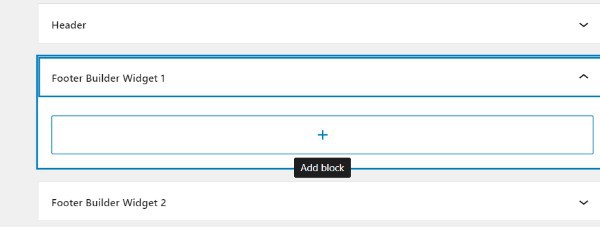
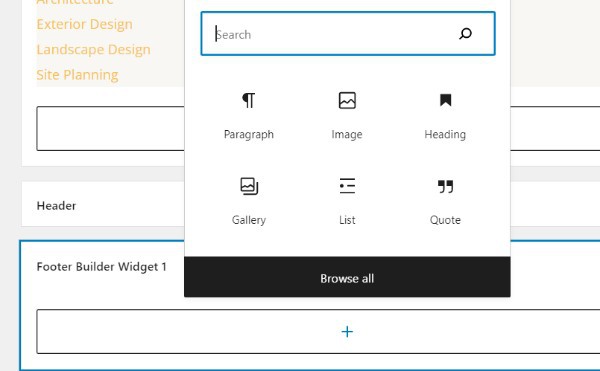
Conclusion :-
As a result, we have successfully learned how to change footer in wordpress.
Your WordPress theme's footer is the section that normally appears at the bottom of each page of your website.
Because some themes operate in a unique way from other themes, editing the footer might be challenging.
In other words, it's possible that the way you update a footer inside one theme and another theme differs slightly.
I hope this article on how to change footer in WordPress helps you and the steps and method mentioned above are easy to follow and implement.













