How To Change Font On WordPress
Last Updated : Mar 11, 2024
IN - WordPress | Written & Updated By - Anjali

In this article we will show you the solution of how to change font on WordPress, the text font used on your website has a significant impact on the look and feel of your site.
It can make your information more readable and give your site a more contemporary, polished appearance.
Fonts are a crucial component of website design and have a significant impact on how your WordPress site will seem and feel.
Visitors will find it difficult to stay on your website if the font is difficult to see, and they will soon go.
Your brand identity can be seen in the font. For instance, you can change the fonts on your website to give it a more formal or informal appearance.
Step By Step Guide On How To Change Font On WordPress :-
- Beginning in your WordPress dashboard, select Appearance » Customize.
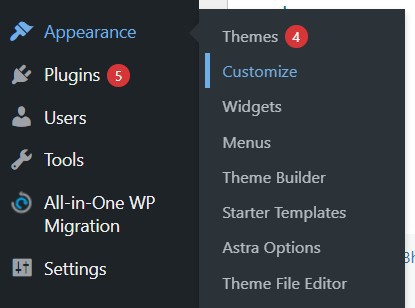
- The WordPress theme customizer will then be launched.
- The 'Global' section of the Astra theme offers choices for altering the site's overall designs.To alter the font throughout your entire website, use the 'Global' option from the menu on your left.
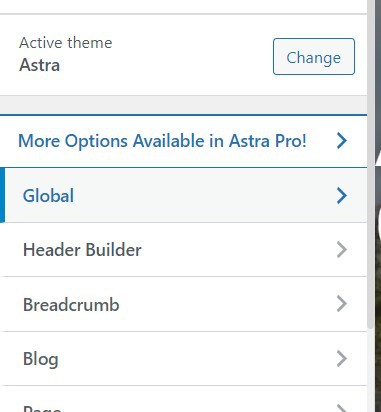
- You can choose from settings for buttons, containers, colors, and typography on the next screen.
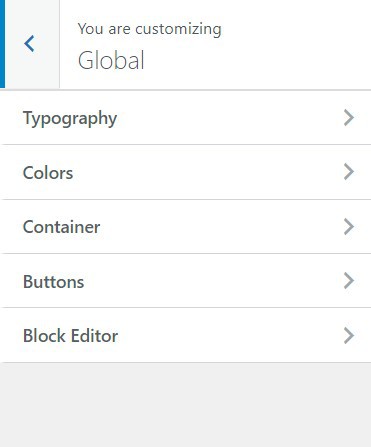
- Choose "Typography" from the list of options.

- Under the "Presets" area from here, you can select from a variety of typefaces.
- The typeface on your entire website will change when you choose a preset.
- You can also alter the typefaces used for specific theme elements.
- Choose a separate font, for instance, for the body and the headings. Even using different fonts for each heading level is an option.
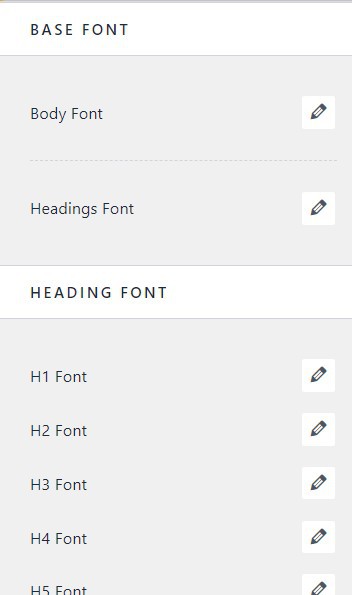
- To begin, just choose a font from the "Font Family" dropdown option for any particular element.
- In addition, there are more choices to alter the font's size, weight, and other characteristics.
- After finishing, don't forget to click the "publish" button.

- The new typeface is now visible when you visit your website. For instance, we changed the heading font to Helvetica and the body font on our demo site to Roboto.
- As an illustration, we replaced the heading font on our demo site with Helvetica and the body font with Roboto. Not every WordPress theme will offer the same features and customizations that Astra does, so keep that in mind.
Conclusion :-
The default font, font size, and font color for your website are included with WordPress themes.
But, you might want to switch the default typeface for a different one. By visiting the WordPress theme customizer, you may quickly change the font on your website.
It provides a live preview and lets you modify your website's design.
I hope this article on how to change font on WordPress helps you and the steps and method mentioned above are easy to follow and implement.













