How To Change Favicon In WordPress
Last Updated : Mar 11, 2024
IN - WordPress | Written & Updated By - Dikshita
![]()
In this article we will show you the solution of how to change favicon in WordPress, an individual icon for each website is called a site icon, commonly referred to as a favicon.
Once saved to a browser or phone, it appears on the WordPress.com dashboard, on your site visitors' browser tabs, as a bookmark, and as an app icon on the home screen.
The little images that appear beside each other website names on browser tabs are known as favicons.
The WordPress favicon is used in a variety of locations, including browser bookmarks, iOS home screen buttons,and more, despite the fact that that is where it originally appeared.
As a result, it's crucial to your branding. Your favicon, often known as your "site icon," can aid users in quickly recognising your company when applied properly.
It may aid in increasing brand recognition and even improve user experience on the website (UX).
The value of a favicon can probably be understood if you've ever opened too many tabs at once (guilty!).
When a user has several browser tabs open, a favicon helps them instantly recognise your website.
A certain ICO file has to be used in the past as your favicon. But today, all current browsers allow you to use ICO,PNG,and GIF files as your favicon.
Although JPEG is also widely supported (see JPG vs. JPEG), not all versions of Internet Explorer support it, making it less suitable for use as a favicon.
Step By Step Guide On How To Change Favicon In WordPress :-
- Go to Appearance Modify Site Identity from your dashboard.

- Choose Site Icon by clicking. The Media Library page will open.
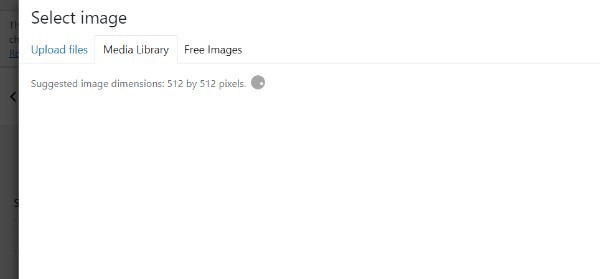
- Choose a pre-existing image or add a new one.

- Then select. The image may then be cropped so that it is square, if you so choose. If you choose, you can omit the cropping step.
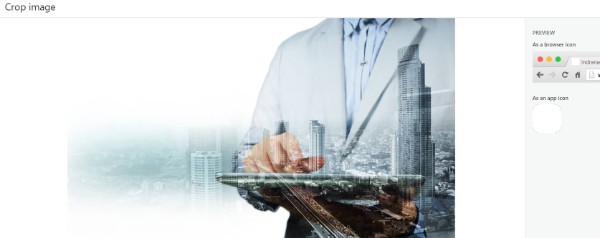
- After you are satisfied with the icon, press the Save Changes button.
Conclusion :-
The title of your website might not always be discernible depending on how many tabs are open.
A favicon can therefore help your visitors have such a better experience.
To use a WordPress favicon may help your brand become more recognisable while also giving your website a more polished and reliable appearance.
Customer trust may consequently rise as a result of this. Also, your favicon will show up as the icon whenever someone saves our website to a home screen of a mobile device.
I hope this article on how to change favicon in WordPress helps you and the steps and method mentioned above aree asy to follow and implement.













