How To Add Sub Menu In WordPress
Last Updated : Mar 11, 2024
IN - WordPress | Written & Updated By - Dikshita
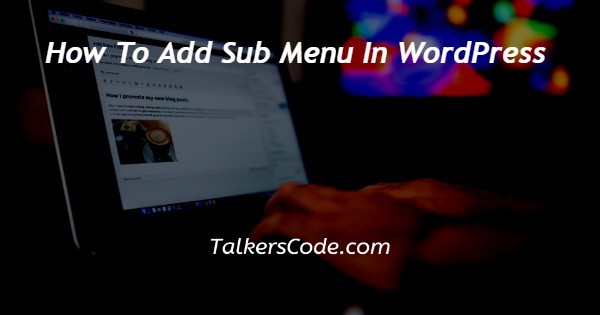
In this article we will show you the solution of how to add sub menu in WordPress, when your mouse is over an item in a dropdown menu, a list of links appears.
By categorizing your content into different categories and subcategories, it's possible to display a lot of menu choices in a compact area while also making it easier for visitors to find what they're looking for.
You can easily add drop - down menus to their WordPress website due to the built-in ordering and delivery system that is included with the platform.
Links to your website's most vital pages are found in the navigation menus, which typically line up next to your site's logo.
By only displaying restaurant links when a user hovers their mouseover parent item, dropdown menus address this issue.
They also enable you to group, categorize, and/or topicalize your content. Even if their site has a large number of pages, this can still help visitors find what they're looking for quickly.
Step By Step Guide On How To Add Sub Menu In WordPress :-
- First, let's make a simple menu. Create a new menu inside the WordPress dashboard by clicking the link located at the top of an Appearance » Menus page.

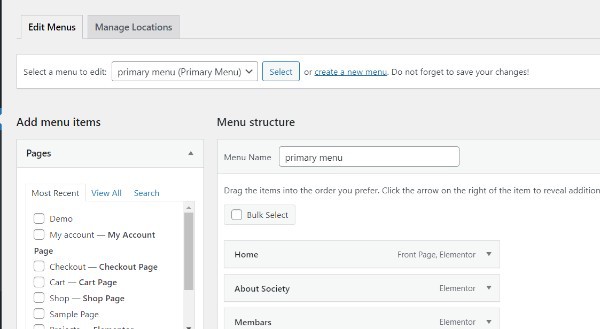
- The next step is to give the navigation menu a name.
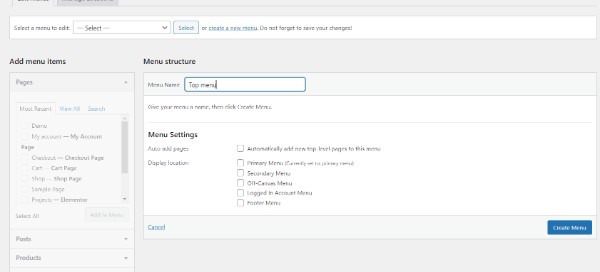
- After entering a title into the 'Menu Name' field, click 'Create Menu'. Your new empty menu will now be created by WordPress.

- Simply check the box for each extra page inside the left column. Select the same "Add to Menu" button after that.

- Those pages will now be included in the "Menu structure" section of the right-hand column.
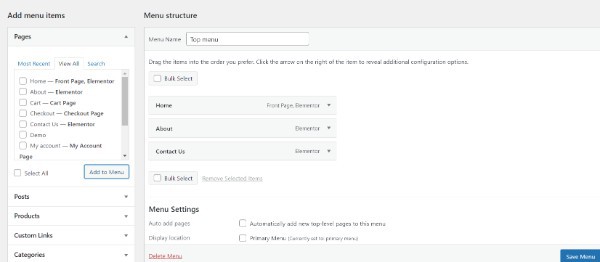
- The following step is to add sub-items which will appear within the dropdown menu. Under any of the established menu items, users can add a sub-item.
- Simply select all of the pages you want to include as sub-items inside the left-hand column and then click the 'Add to Menu' button. Your items have now been added to the right-hand column.
- However, by default, all of these links would be added to a top row of a dropdown menu as regular menu items.
- Instead, we should make them child items of a parent.
- Drag the menu item you want to place underneath the desired parent using the drag-and-drop method. Simply move it to the right to make it a sub-item.
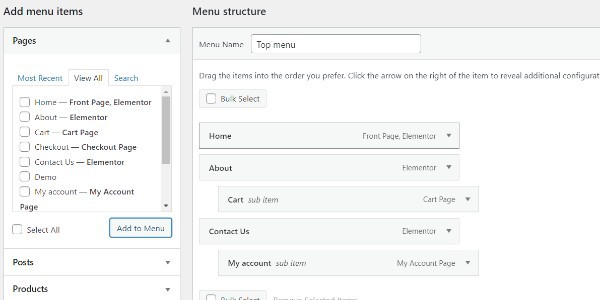
- Simply repeat the above process for each sub-item you want to appear in the dropdown.
Conclusion :-
As a result, we have successfully learned how to add sub menu in wordpress.
Adding one page as a row may make sense if you're beginning a WordPress website or developing a small-scale website.
Visitors will be able to see all of their relevant pages at a glance as a result of this.
If users pass an online store or perhaps a large website, you may want to include a lot of links in the navigation menu. Visitors may become confused as a result, and your website may appear cluttered but also complicated.
I hope this article on how to add sub menu in WordPress helps you and the steps and method mentioned above are easy to follow and implement.













