How To Add Meta Tags In WordPress
Last Updated : Mar 11, 2024
IN - WordPress | Written & Updated By - Ashish

In this article we will show you the solution of how to add meta tags in WordPress, Google claims that another way website owners can inform search engines about respective sites is by using meta tags.
Its meta description, author, content type, language, copyright, and all other pertinent site-related data may be included in these tags.
You shouldn't worry about keyword meta tags because they haven't affected rankings since 2009, it's vital to note. Simply focus on adding keywords to enhance your on-page elements.
Site owners must add this information individually because meta tag information is not included in the usual installation of WordPress.
They have two options for doing this: manually inserting meta tags to the template files of their theme, or using WordPress plugins.
The meta tags on your website help Google find it.
Search engines use the title, headings, content, or meta tags to gather data when indexing your page.
The language used across all of these sections is compared by search engines, which then assign a website's ranking based on how well the information matches.
Meta tags can be manually added to WordPress through theme template files or plugins even though they are not supported by WordPress by default.
Meta tags are crucial to SEO, also known as search engine optimization. Through optimizing their WordPress meta tags, you can boost traffic to your website and its visibility in search results.
A meta tag is located in a content's source code, where both crawlers and search engines can read it.
Crawlers and search bots are designed to search for certain keywords or phrases, which helps them understand and organize the information on your site.
Step By Step Guide On How To Add Meta Tags In WordPress :-
- Open the File Manager by logging into the control panel for your hosting account.
- On the left side of your screen, select the public_html folder.

- Choose the folder wp-content.

- Look for the "themes" folder.
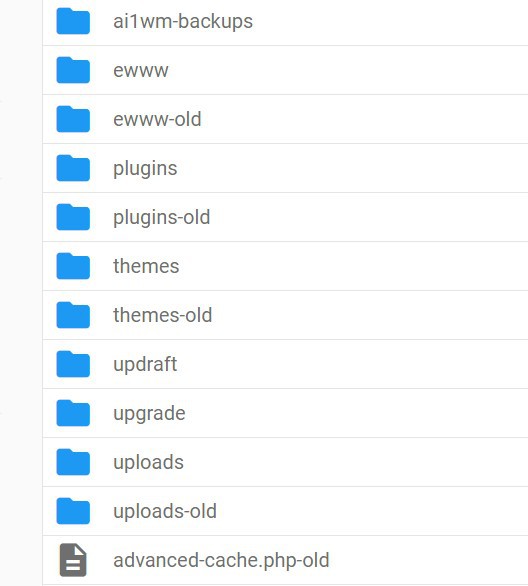
- Choose the folder bearing the name of your theme.
- Right-click on the header.php template and select Change first from the drop-down menu that displays.

- Insert your meta tags between the tags "head" and "/head".
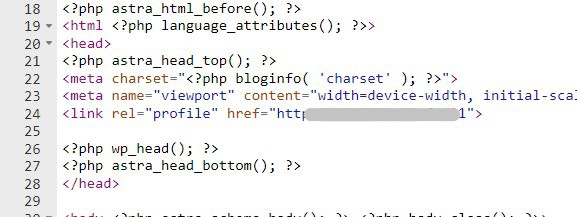
- Save your adjustments.
Conclusion :-
As a result, we have successfully learned how to add meta tags in wordpress.
Meta tags are tucked away in the content's source code where they can be examined by web crawlers or search engines.
Search bots and site crawlers search for particular words or phrases, which aids in their comprehension and organization of your information.
Also, it enables them to deliver your content to the appropriate Google users who are looking for such keywords.
I hope this article on how to add meta tags in WordPress helps you and the steps and method mentioned above are easy to follow and implement.













