How To Add Google Analytics In WordPress
Last Updated : Mar 11, 2024
IN - WordPress | Written & Updated By - Dikshita
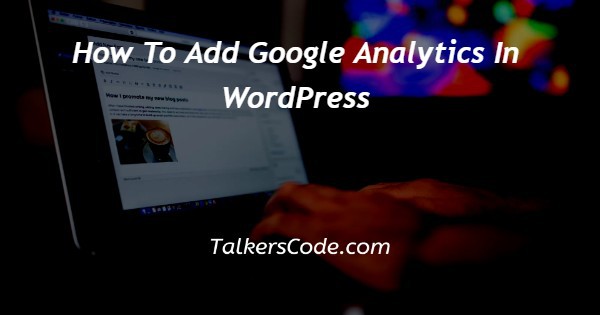
In this article we will show you the solution of how to add google analytics in WordPress, data is the bedrock of effective marketing campaigns.
If you have detailed information about your web users, you can tailor your advertising campaigns to attract and convert them into leads.
Users receive detailed insights into the website and user behaviour when users install Analytics on WordPress.
Experts also advise choosing the best WordPress web hosting to take advantage of this knowledge and insight for exceptional performance results.
In this data-driven age, any tool that provides comprehensive data on site visitors is critical to the success of your website.
And a tool that tracks visitors and one‘s journey (including such search engines, ads, click-to-pay networks, email marketing, PDF, and onsite/offsite links) like Google Analytics is a must-have for everyone looking to grow.
Step By Step Guide On How To Add Google Analytics In WordPress :-
- Sign up for a Google Analytics account.
- You must first set up a Google Analytics account. Go to analytics.google.com for more information. From there, two scenarios emerge: Users already have a Google account, so sign in with it.
- Users did not have a Google account: Users can start a new account by clicking this same "Create account" button. Complete the fields with your name, email address, password, and any other relevant details.
- Go to the Google Analytics webpage after you've developed your Gmail account but also select the Start measuring icon.

- This same Account Setup screen will appear. Enter inside the account name choose and Account Data Sharing. Next, click.
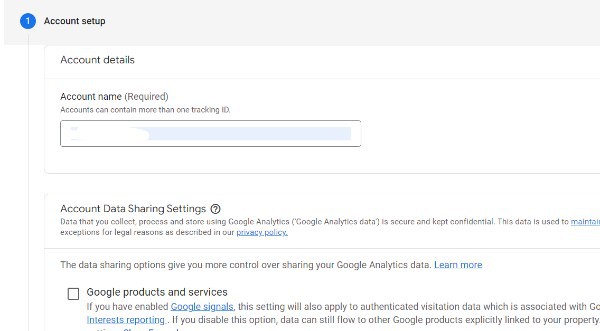
- You will be taken to the property setup screen, where you can select the reporting time zone, currency, and name. Fill in the blanks, then press the Next button.

- That kind of About Your Business type will appear, prompting you to choose your industry category, business size, and intent to be using Google Analytics.

- This same Google Analytics Conditions of Use Memorandum of understanding popup will appear after you click the Publications, prompting readers to accept their conditions of use.
- The Browser Stream Details screen will appear, indicating that the site stream has been created although the collected data is not yet integrated but also active, indicating that you should set up Google Tag on their WordPress site.
- Navigate to the WordPress Dashboard.

- Click Plugins and then Add New.
- Enter "GA google analytics" into the search bar.

- Select "Install Now" and then "Activate" the plugin.

- Once the plugin has been activated, configure it.
- Navigate to Dashboard Settings Google Analytics.

- Select Plugin Settings from the drop-down menu.

- Copies the "Tracking ID" from the "Google Analytics Tracking Code" page.

- To enable Google Analytics just on WordPress website, check the "Universal Analytics / analytics.js" and "Include tracking code in page noggin (via wp head)" boxes.

- Save your changes by clicking the "Save Changes" button.

Conclusion :-
As a result, we have successfully learned how to add google analytics in wordpress. Keeping track of visitors is an important aspect of managing an online business.
As a result, there are numerous popular tools that can assist you in tracking visitors and generating detailed segment reports based on various internet traffic analysis parameters.
Analytics for WordPress would be an excellent choice among these tools for analysing visitor trends as well as traffic sources.
I hope this article on how to add google analytics in WordPress helps you and the steps and method mentioned above are easy to follow and implement.













