How To Add Google Analytics Code To WordPress
Last Updated : Mar 11, 2024
IN - WordPress | Written & Updated By - Anjali
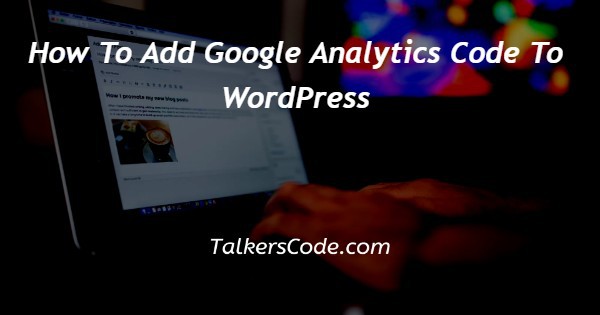
In this article we will show you the solution of how to add google analytics code to WordPress, the foundation of effective marketing efforts is data.
If you have specific information about the people who visit your website, you can tailor your marketing campaigns to appeal to specific audiences and turn them into leads.
An important part of operating an online business is tracking visitors.
As a result, there are several widely used programs that enable you to monitor visitor activity and produce in-depth segment reports on a variety of web traffic monitoring metrics.
Google Analytics on WordPress is a fantastic option from our list for examining visitor trends & traffic sources.
Step By Step Guide On How To Add Google Analytics Code To WordPress :-
- Having an existing Google account To log in, use your credential.
- Your Google account isn't active: By selecting the "New Account" button, a new account can be created. Complete the fields with your name, email address, and password, as well as other relevant data (date of birth, mobile number, location, etc.).
- Go to the Google Analytics website after creating your Gmail account and select the Start measuring option.
- An Account Setup screen will appear.
- Enter an account name and choose the settings for sharing account data.
- Choose Next.

- The property setting screen will appear, allowing you to select a reporting time zone, currency, and name.
- Enter the necessary details, then select Next.
- A About My Business form will appear, asking you to choose your industry, the size of your company, and whether or not you desire to utilize Google Analytics.
- The Google Analytics Services Terms of Service Agreements window will show once you click on the Create button and ask you to accept its terms.
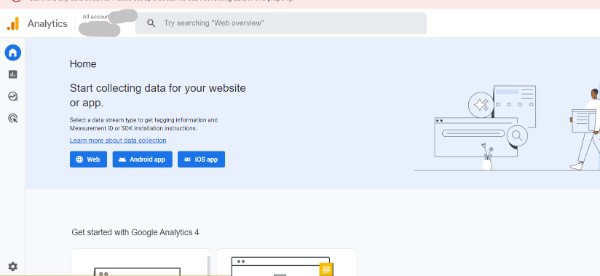
- Choose your desired platform for data collection in data streams.
- By entering your website's URL and the stream's name, configure the data stream, then select the Create Stream option.
- You'll see the Web Stream Information screen, which indicates you need to install Google Tag on your WordPress site. It shows that the web stream has been formed, but the data collecting isn't integrated and functioning.
Conclusion :-
As a result, we have successfully learned how to add google analytics code to wordpress.
WordPress users who install Google Analytics get comprehensive user and website analytics (such as page views, time spent on pages, bounce rate, traffic source, etc.).
I hope this article on how to add google analytics code to WordPress helps you and the steps and method mentioned above are easy to follow and implement.













