Android Studio Button Onclick New Activity
Last Updated : Mar 11, 2024
IN - Android | Written & Updated By - Dikshita
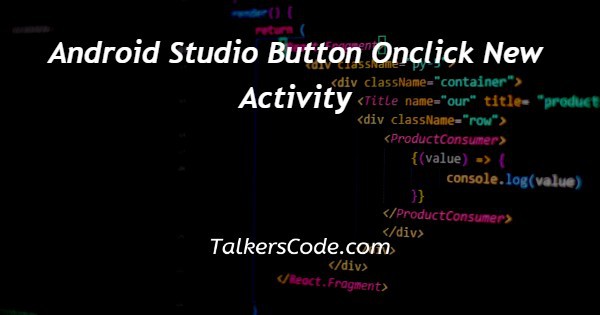
In this article we will show you the solution of android studio button onclick new activity, the term "button onclick new activity" in Android Studio refers to a specific action that takes place when a user clicks a button in an Android app.
The "onClick" function, which is frequently connected to a particular button in the user interface, handles this event.
The onClick method is invoked when the button is clicked, and it can be used to carry out a number of tasks, such as showing a new screen or running some other code.
The phrase's "new activity" element refers to the frequent use of the onClick function to launch a new action within the app.
A new activity is normally started by creating a new instance of the Activity class & launching it with an Intent.
An activity is a unique screen and UI element in an Android app.
This can be used to show new screens, get user feedback, or carry out other actions inside the program.
Generally, the phrase "button onclick new activity" is a pattern that is frequently used in Android app development to build interactive user interfaces and processes.
Because devices from various manufacturers frequently have various default designs for input controls, the appearance of your button—the background picture and font—varies between devices.
You can use a drawable or color resource with the android: background attribute to give specific buttons a customized background.
As an alternative, you may apply a button style, which is similar to HTML styles in that it allows you to specify many style properties including the background, font, or size.
See Styles & Themes for further information on applying styles.
A button with no borders is one useful design.
Borderless buttons are similar to standard buttons, with the exception that they don't have borders or backgrounds and nonetheless change appearance when in various situations, such as when they are tapped.
Step By Step Guide On Android Studio Button Onclick New Activity :-
import android.content.Intent;
import android.os.Bundle;
import android.app.Activity;
public class MainActivity extends Activity {
@Override protected void onCreate(Bundle savedInstanceState) {
super.onCreate(savedInstanceState);
setContentView(R.layout.activity_main);
}
public void onclick(View v)
{
Intent i=new Intent(this,MeActivity.class);
startActivity(i);
}
}
XML code
<?xml version="1.0" encoding="utf-8"?>
<RelativeLayout xmlns:android="http://schemas.android.com/apk/res/android"
android:layout_width="match_parent"
android:layout_height="match_parent">
<TextView
android:layout_width="300dp"
android:layout_height="wrap_content"
android:textAppearance="?android:attr/textAppearanceLarge"
android:text="Welcome toCodeAlly Programming Tutorials"
android:id="@+id/textView"
android:layout_centerInParent="true" />
</RelativeLayout>
- First we create java code.
- Then we create an import function.
- Then we create a class for executing code.
- Create a new XML file in the res/drawable/ directory (name it something like button_custom.xml).
- This defines a single drawable resource, which will change its image based on the current state of the button.
- The first <item> defines the bitmap to use when the button is pressed.
- Then we set a layout width and height for wrap content.
- Then we create a button name with onclick = send message.
Conclusion :-
An on-click event is sent to the Button object whenever a user presses a button.
In your XML layout, provide the Button element the android:onClick attribute to enable the click event.
The name of a method that you want to invoke in response to a click event must be provided as the value for this attribute.
The matching method must subsequently be implemented by Activity hosting the layout.
I hope this article on android studio button onclick new activity helps you and the steps and method mentioned above are easy to follow and implement.













