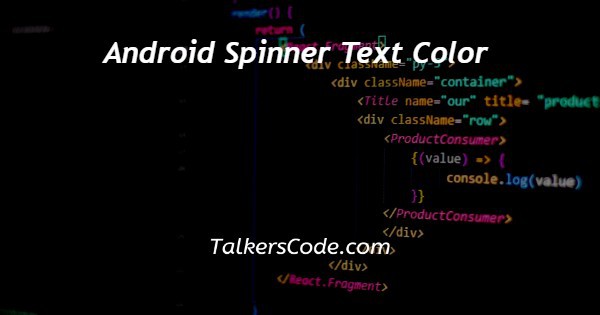In this article we will show you the solution of android spinner text color, the spinner seems to be a graphical user interface (GUI) component in Android that enables users to choose one option from a dropdown menu of choices.
When a user launches a spinner, the color of a text that displays in the drop-down list of possibilities is referred to as the spinner's text color.
The setTextColor() method in Java or Kotlin code can be used to programmatically change the text color of a spinner in Android by using the android:textColor attribute in the XML layout file.
By default, the system theme determines the text color of a spinner, which may change based just on device & OS version.
In particular whenever the spinner is utilized in a light or dark theme, changing the text color of a spinner may help to increase the app's aesthetic attractiveness and readability.
Also, it can aid in making sure that users with various levels of vision impairments can readily read and understand the text.
An Android Spinner is a UI component used to show the list of options inside a drop-down menu.
On the layout, the spinner is shown as a downward arrow. Each of these options can be chosen from and entered by the user.
This article will show you how to change the text styles for the items in the Android Spinner.
To use the android:textSize attribute just on the Spinner element to change the text size or color is not the simplest way to do it.
a component of a user interface that shows text to a user. See EditText for text that can be modified by the user.
The code example that follows illustrates a common use as well an XML layout with code to change the text view's contents.
Create your own spinner by following a few easy steps. Customize the font color, size, and background of the text in your spinner.
Step By Step Guide On Android Spinner Text Color :-
import androidx.appcompat.app.AppCompatActivity;
import android.os.Bundle;
import android.widget.ArrayAdapter;
import android.widget.Spinner;
import java.util.Arrays;
import java.util.List;
public class MainActivity extends AppCompatActivity {
@Override
protected void onCreate(Bundle savedInstanceState) {
super.onCreate(savedInstanceState);
setContentView(R.layout.activity_main);
Spinner mSpinner = findViewById(R.id.spinner_1);
List<String> mList = Arrays.asList("Delhi", "Mumbai", "Chennai", "Kolkata", "Bengaluru");
ArrayAdapter<String> mArrayAdapter = new ArrayAdapter<String>(this, R.layout.spinner_list, mList);
mArrayAdapter.setDropDownViewResource(R.layout.spinner_list);
mSpinner.adapter = mArrayAdapter;
}
}
- First we import the function as java.util.arrays, etc.
- Then we create a class as mainactivity.
- Then we Declaring and initializing the Spinner from the layout file.
- Then we Create a list to display in the Spinner.
- After that Create an adapter as shown in the code.
- Then we Set the adapter to the Spinner
Conclusion :-
The View that the spinner uses to display the data is not defined in the layout file.
When the Adapter connecting this same data to a Spinner is created, that is assigned.
In the last article, the view for such data items was the already-existing Android simple spinner item.
This has consequences if the font color or text size for the Spinner needs to be altered.
I hope this article on android spinner text color helps you and the steps and method mentioned above are easy to follow and implement.