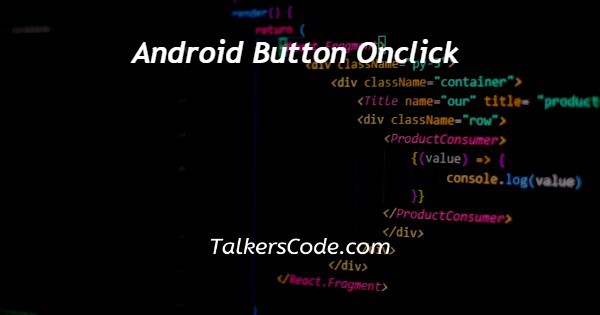In this article we will show you the solution of android button onclick, on-click events are received by the Button object when a button is clicked. Button elements in your XML layout can be configured to handle click events using the android:onClick attribute.
The method must then be implemented by the Activity that hosts the layout.
Making Use of an OnClickListener
In addition to declaring the click event handler in an XML layout, you can do so programmatically.
It may be necessary to declare the click behavior in a Fragment subclass if you instantiate the Button at runtime.
By calling to declare the event handler programmatically, create an View.OnClickListener object for the button.
There may be variations in the appearance of your button (background image and font) between manufacturers' devices.
Your controls can be styled exactly how you want them to be when you apply a theme to your entire application.
Make sure all devices running Android 4.0 and higher use the Holo theme by declaring android:theme="@android: style/Theme.Holo"
The button can also be styled, which is similar to HTML styles in that you can define multiple property properties such as the background, font, and size.
See Styles and Themes for more information on how to apply styles.
Borderless buttons are similar to basic buttons in that they lack borders and backgrounds but still change appearance when activated, such as when clicked.
It is possible to specify a custom background for your button if you want to completely change its appearance.
The background of your button should be a state list resource rather than a simple bitmap or colour.
XML files can be used to specify the different states for buttons by specifying three different images or colours.
Step By Step Guide On Android Button Onclick :-
<?xml version="1.0" encoding="utf-8"?> <Button xmlns:android="http://schemas.android.com/apk/res/android" android:id="@+id/button_send" android:layout_width="wrap_content" android:layout_height="wrap_content" android:text="@string/button_send" android:onClick="sendMessage" />
- The new XML file should be called button custom.xml and should be placed in the res/drawable/ directory.
- The button's state determines the image of the single drawable resource.
- If the button is pressed, the first item specifies the bitmap to be used.
- We then set the layout width and height for the wrap content.
- Finally, we name the button onclick = send message.
Conclusion :-
The button can also be styled, which is similar to HTML styles in that you can define multiple property properties such as the background, font, and size.
See Styles and Themes for more information on how to apply styles.
Borderless buttons are similar to basic buttons in that they lack borders and backgrounds but still change appearance when activated, such as when clicked.
I hope this article on android button onclick helps you and the steps and method mentioned above are easy to follow and implement.