AdSense Ads Not Showing On WordPress
Last Updated : Mar 11, 2024
IN - WordPress | Written & Updated By - Ashish
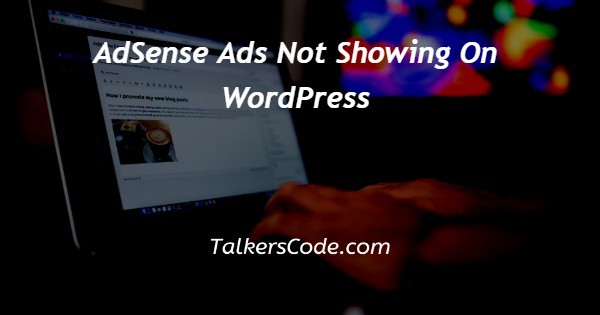
In this article we will show you the solution of AdSense ads not showing on WordPress, webmasters can use AdSense for displaying ads on their sites through Google.
In the sidebar, footer, or between posts of your website, contextual ads can be placed by setting them up.
According to the content of your site, Google searches its ads database for the most relevant ads.
You will be able to see advertisements related to socks and footwear on a blog about shoes, for example.
CPC (cost-per-click) refers to a system in which you receive money whenever someone clicks on your keyword. The bid and quality score determine the value of a keyword.
A WordPress-optimized and fully managed web host will help you make the most of your WordPress website.
- Hosting for WordPress is available
- Advertisers can benefit from AdSense
I want to take a moment to talk about what Google AdSense can offer you before we continue with the tutorial:
- All you need to do is copy and paste the Google AdSense code into your WordPress website.
- Depending on your website layout and available space, you can adjust the ad format.
- Additionally, Google will handle the ads.
Multiple websites can be added - it can be set up on many websites. You must strictly adhere to AdSense terms and policies for your sites to qualify for AdSense.
You will get seamless support from our help center as well as the AdSense community.
Additionally, AdSense tutorials are readily available for you to learn. Payments are made monthly, so you receive your money promptly.
Integrate WordPress ads into your site. Your next step after getting the code is to embed it on your site.
Here's how to manually add the ad code by using a widget - either manually or using a plugin:
Navigate to Appearance -> Widgets from your WordPress dashboard.
Adding a new widget is as easy as choosing Text and then selecting the category where the ads will be displayed.
The footer will be placed in this example. Your page can be customized by adding a widget through "Add Widget".
Place the Google AdSense code in the content field and fill in the title (or leave it blank).
Step By Step Guide On Adsense Ads Not Showing On WordPress :-
- A Google Adsense account is the first thing you need to do.

- All required fields need to be filled in before clicking Get Started.

- Your WordPress site will need to be connected to AdSense next.

- Your website's header should be embedded with the code from the Connect your site to AdSense page. Do not click Done after you have copied the code. It is also wise not to close the page.

- The dashboard of your WordPress account will now appear.

- Theme header can be found under Theme Files under Appearance -> Theme Editor.
- The code should be inserted just above the </head> tag.

- Setting up a widget in WordPress with AdSense code

- Your changes will be saved once you have completed them.
Conclusion :-
You can find widgets under Appearance -> Widgets in your WordPress dashboard.
Add a widget by selecting Text and selecting the location where you want the ads to appear.
The footer is where we will place it in this example. By clicking Add Widget, you will add a widget to the page.
Place the Google AdSense code in the Content field and fill in the title (or leave it blank).
I hope this article on adsense ads not showing on WordPress helps you and the steps and method mentioned above are easy to follow and implement.













