Add Google Analytics To WordPress Yoast
Last Updated : Mar 11, 2024
IN - WordPress | Written & Updated By - Ashish
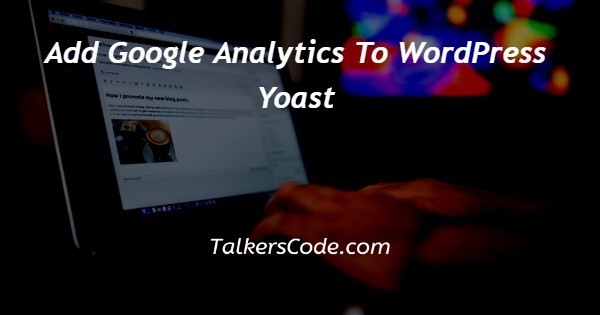
In this article we will show you the solution of add google analytics to WordPress Yoast, Google Analytics will give you data on your website's traffic, individual pages, conversion rates, and reader interaction with your content.
This information is critical for optimizing your website. A web analysis service called Google Analytics offers fundamental tools and data for marketing and search engine optimization (SEO) activities.
Understanding how your target audience interacts with your website is critical to your success.
The most effective way to comprehend your audience is through your traffic statistics, and Google Analytics provides these statistics for FREE.
This information is very beneficial and applicable in a variety of situations.
You can use user data to inform your website design process and ensure that your target audience will be happy with the final product.
Google Analytics breaks these categories down for you.
Step By Step Guide On Add Google Analytics To WordPress Yoast :-
- To begin, install and download this same Google Analytics by Yoast Seo plugin from the WordPress plugin repository.
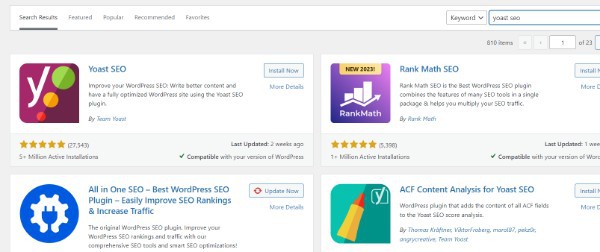
- When visitors activate it, you will encounter a new menu item in their website dashboard called 'Analytics,' as well as a notice that looks like this:


- Before you can use the plugin, you must first configure it. To do so, go to Analytics >Settings from their website dashboard or click the 'Google Analytics settings' button.

- You can integrate the plugin with your Google account from this page. To use this feature, you must first sign up for Google Analytics. Signing up is completely free and takes less than a minute. Select 'Authenticate with your Google account'.

- A new window will open asking if you want to grant Google Analytics through Yoast access to their Google Analytics data.
- Click 'Continue'. You will be given a code on the next screen. Once the pop-up window has been closed, copy the code. Copy the code and paste it into the 'Paste your Google code here' field. Then, click the 'Finish Configuration' button.

Conclusion :-
As a result, we have successfully learned how to add google analytics to wordpress Yoast.
The Google Analytics tool allows you to track your site's performance as well as collect information about your visitors.
Google Analytics is used by small and medium-sized businesses that do online sales to study their clients.
By strengthening marketing campaigns and increasing traffic to websites, marketing campaigns are strengthened.
Google Analytics is another tool you can use to gather information about your site visitors, such as where they come from and how long they stay there.
I hope this article on add google analytics to WordPress Yoast helps you and the steps and method mentioned above are easy to follow and implement.













