How To Delete A Website On WordPress
Last Updated : Mar 11, 2024
IN - WordPress | Written & Updated By - Ashish
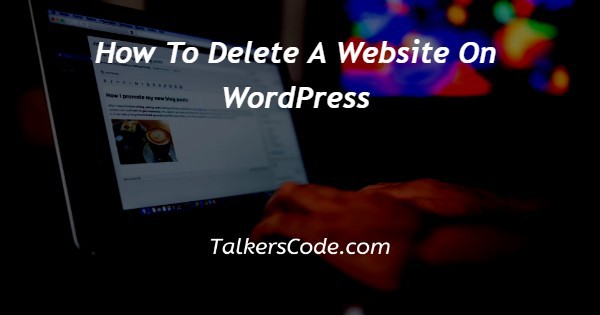
In this article we will show you the solution of how to delete a website on WordPress, the add-on domain (website) can be easily removed from your hosting account we are checking in Hostinger's hPanel.
All associated files, databases, and emails can be removed.
First of all prepare Backups in order to prevent losing any files, databases, emails, or configurations if you decide to remove your website, it is strongly advised that you download a backup before doing so.
To begin with, you should always backup your website in case you decide to restore it at a later stage.
hPanel's Backups feature, which can be found under the Hosting tab, is the easiest and most convenient way to make backups.
An FTP client or the File Manager can be used to manually uninstall WordPress. As long as you choose to use the second tool instead of the first one, they will both work similarly.
The posts, pages, and settings you export as a ZIP file will be available as soon as you complete this step.
This ZIP file can be uploaded to a new WordPress site if you desire to reinstate your website in the future.
You are welcome to undertake this step, however keep in mind that it is a one-time offer: if you do not export now, your content will be lost forever. To continue deleting your website, click Back once the export is complete.
Proceed to the next step after you download all the necessary information to your local device.
Step By Step Guide On How To Delete A Website On WordPress :-
- You can delete a domain by going to the Websites menu, finding the domain you want to delete, clicking on the ... button, then choosing the Delete website option:
- Once you click the delete button, a warning will appear, explaining what will be deleted: which domain and what will happen to all data.
- You will be able to delete your website from your hosting account once you select the checkmark.
- The main domain of your hosting account will be prompted to be removed when you remove it (the one from the add-on list). You will lose your entire hosting account if the domain is the only one you are deleting
- Using the Website Builder to create only one website does not allow you to use this option
- It is common practice to install WordPress themes until you find the one you like, but WordPress experts advise deleting themes you aren't currently using to maintain an organized theme directory.
Conclusion :-
WordPress themes can be deleted via various methods, such as the dashboard, SFTP, and your hosting control panels.
There are three methods in this article, each of which is explained along with the steps associated with each one.
Themes that need to be kept and those that can be deleted will also be determined by us.
You are welcome to undertake this step, however keep in mind that it is a one-time offer: if you do not export now, your content will be lost forever.
To continue deleting your website, click Back once the export is complete.
Moreover, we learned how to cleanly uninstall WordPress by deleting the database.
I hope this article on how to delete a website on WordPress helps you and the steps and method mentioned above are easy to follow and implement.













